If you are having trouble with Discord screen sharing on your Mac, there are a few possible causes and solutions to try.
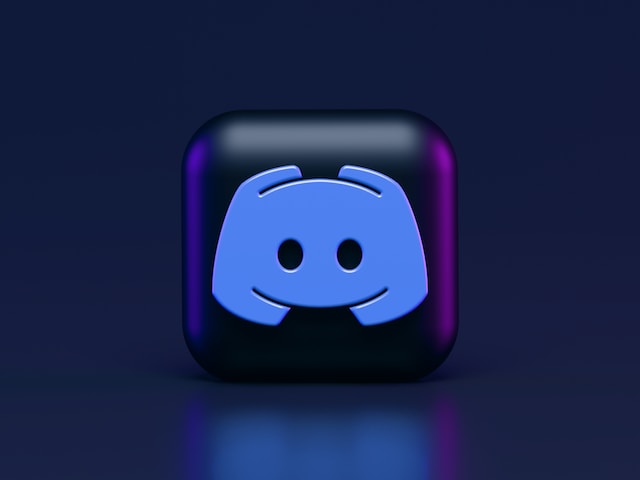
- Check your internet connection: Before you try to screen share on Discord, make sure that your internet connection is strong and stable. A weak connection may result in the screen share freezing or disconnecting. You can test your internet connection by running a speed test or trying to load a website. If your internet connection is not strong enough, try resetting your modem or router, or contact your internet service provider for assistance.
- Check Discord’s settings: Ensure that Discord has permission to access your screen recording by going to your System Preferences, then Security & Privacy, and clicking on the Privacy tab. Under Screen Recording, make sure that Discord is checked. If it’s not, check the box next to it and restart Discord.
- Check your Discord settings: Make sure that your Discord settings are configured correctly for screen sharing. Open Discord and go to User Settings > Voice & Video. Make sure that the correct camera and microphone are selected. Additionally, check that the correct output device is selected.
- Update Discord: If your Discord screen share is not working on your Mac, check if there are any updates available for the app. To do this, open the App Store on your Mac and navigate to the Updates tab. If there is an update available, click Update.
- Restart Discord: If you are still experiencing issues with screen sharing, try restarting Discord. Close the app completely and then reopen it. This can often help to fix any temporary glitches or bugs.
- Use Chrome or Firefox: Discord screen share may not work properly on Safari or other web browsers. If you are using Safari, try switching to Chrome or Firefox and see if that resolves the issue.
- Disable hardware acceleration: Sometimes hardware acceleration can cause issues with screen sharing. To disable hardware acceleration in Discord, go to User Settings > Appearance and toggle off Hardware Acceleration.
- Use Discord in a new window: Screen sharing may not work if Discord is not in focus. Try using Discord in a new window instead of in a tab. To do this, right-click on the Discord icon in your dock and select New Window.
- Check your graphics card: If your Mac has an older graphics card, it may not be compatible with screen sharing on Discord. Check if your graphics card is compatible with Discord by visiting Discord’s website.
- Restart your Mac: If none of the above solutions work, try restarting your Mac. Sometimes a simple restart can fix issues with software and hardware.
In summary, if you’re having trouble with Discord screen share on your Mac, first check your internet connection, ensure that Discord has permission to access your screen recording, and check your Discord settings. If these solutions don’t work, try updating Discord, restarting the app, using Chrome or Firefox, disabling hardware acceleration, using Discord in a new window, checking your graphics card compatibility, or restarting your Mac. By following these steps, you should be able to troubleshoot and resolve any issues with Discord screen sharing on your Mac.
Discord screen share not working Mac