If you’re experiencing blurry screen share on Microsoft Teams, you’re not alone. This is a common issue that can be caused by a variety of factors, including poor network connection, incorrect display settings, or outdated graphics drivers. In this article, we’ll explore some of the reasons for blurry screen share on Microsoft Teams and how to fix them.
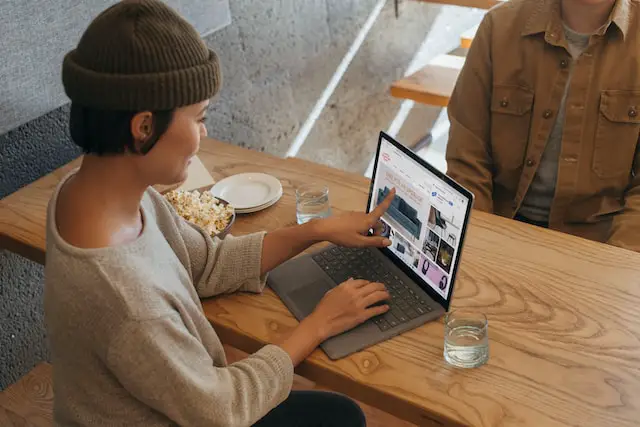
Reasons for Blurry Screen Share on Microsoft Teams:
- Network Connection: The quality of your network connection can have a significant impact on the clarity of your screen share. If you have a weak or unstable network connection, it can cause lag and distortion in the image.
- Display Settings: If your display settings are not optimized for screen sharing, it can result in blurry images. The resolution, aspect ratio, and scaling settings can all affect the clarity of your screen share.
- Graphics Drivers: Outdated graphics drivers can also cause blurry screen share on Microsoft Teams. It’s important to keep your graphics drivers up to date to ensure optimal performance.
How to Fix Blurry Screen Share on Microsoft Teams:
- Check Network Connection: Before starting a screen share, check your network connection to ensure it’s stable and strong. If your connection is weak, try to move closer to your router or connect to a different network.
- Adjust Display Settings: To optimize your display settings for screen sharing, follow these steps:
- Open Microsoft Teams and click on your profile picture
- Select “Settings”
- Click on “Devices”
- Under “Camera,” select your primary camera
- Under “Resolution,” choose the highest available option
- Under “Aspect Ratio,” select “16:9”
- Under “Scaling,” choose “100%”
- Update Graphics Drivers: To update your graphics drivers, follow these steps:
- Right-click on the Start menu and select “Device Manager”
- Expand the “Display Adapters” category
- Right-click on your graphics card and select “Update driver”
- Choose “Search automatically for updated driver software”
- Follow the on-screen instructions to complete the update
- Use a Wired Connection: If you’re using a wireless connection, try switching to a wired connection for better stability and speed. This can help improve the quality of your screen share.
- Use the Desktop App: The desktop app of Microsoft Teams provides a better experience for screen sharing than the web app. If you’re using the web app, consider switching to the desktop app for better performance.
- Reduce Graphics Settings: If you’re experiencing lag or distortion during screen share, try reducing the graphics settings in the application you’re sharing. This can help improve performance and clarity.
- Close Unnecessary Programs: Closing unnecessary programs and applications can help free up resources and improve the quality of your screen share. Make sure to close any programs that are not needed during the screen share.
Conclusion:
In summary, blurry screen share on Microsoft Teams can be caused by several factors, including poor network connection, incorrect display settings, or outdated graphics drivers. To fix this issue, you can check your network connection, adjust your display settings, update your graphics drivers, use a wired connection, use the desktop app, reduce graphics settings, and close unnecessary programs. By following these tips, you can improve the clarity of your screen share and have a better overall experience on Microsoft Teams.