If you’re experiencing issues with your Samsung Smart TV’s network connection, resetting the network settings may help resolve the problem. Resetting the network settings will erase all saved network configurations, including Wi-Fi passwords and network names. Here’s how to reset the network settings on a Samsung Smart TV:
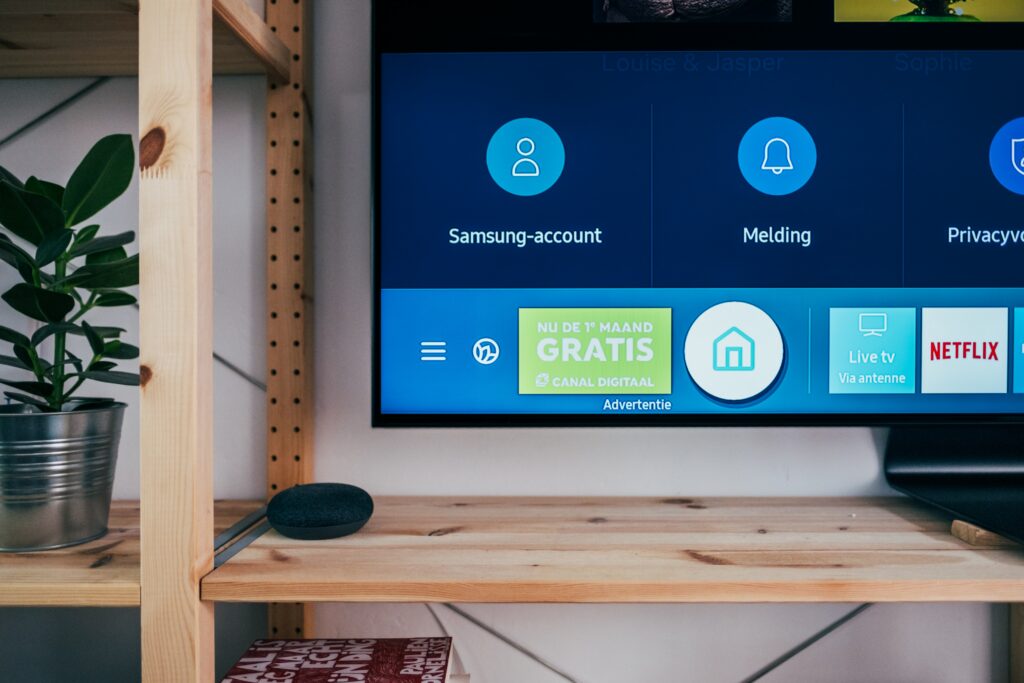
Step 1: Turn on your Samsung Smart TV
Make sure your Samsung Smart TV is turned on and is displaying the home screen.
Step 2: Navigate to the Network settings
Press the “Menu” button on your Samsung remote and navigate to the “Settings” menu. From there, select “Network” and then “Network Settings.”
Step 3: Choose the “Reset Network Settings” option
Once you’re in the Network Settings menu, select the “Reset Network Settings” option. This will erase all saved network configurations and reset the TV’s network settings to their default values.
Step 4: Confirm the reset
A confirmation message will appear on the screen, asking you to confirm the reset. Select “Yes” to proceed with the reset.
Step 5: Wait for the reset to complete
The TV will now reset the network settings. This process may take a few minutes, so be patient and wait for it to complete.
Step 6: Reconnect to your network
Once the network settings have been reset, you will need to reconnect your Samsung Smart TV to your network. Navigate back to the “Network” menu and select “Wireless” or “Wired,” depending on your connection type. From there, select your network name and enter your Wi-Fi password if prompted.
Step 7: Test the connection
Once you have successfully reconnected to your network, test the connection by launching a streaming app or opening a web browser. If the connection is working properly, you should be able to access the internet without any issues.
In some cases, resetting the network settings may not resolve network connectivity issues. If you’re still experiencing problems with your Samsung Smart TV’s network connection, try restarting your router, checking for firmware updates on the TV, or contacting your internet service provider for further assistance.
In conclusion, resetting the network settings on your Samsung Smart TV can help resolve issues with network connectivity. To reset the network settings, navigate to the “Network” menu in the TV’s settings, select “Reset Network Settings,” confirm the reset, wait for it to complete, and then reconnect to your network. If the reset does not resolve the issue, try other troubleshooting steps or contact your internet service provider for assistance.
