Seagate external hard drives are a popular choice among users for storing and backing up data. However, like any other storage device, Seagate external hard drives can also encounter issues that may cause them to stop working. In this answer, we will explore some common causes and solutions to the problem of a Seagate external hard drive not working.
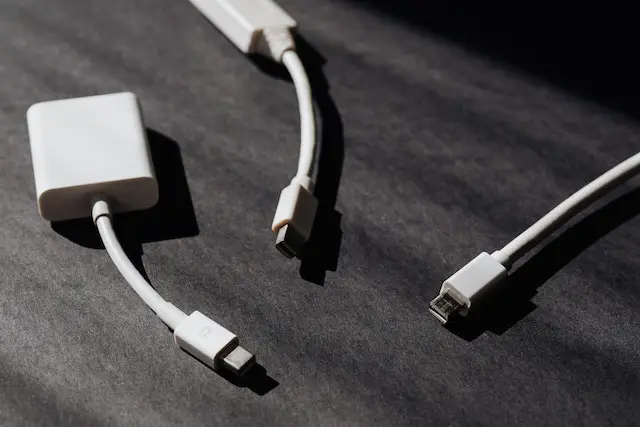
- Check the Power Source and Cables
The first thing you should do when your Seagate external hard drive is not working is to check the power source and cables. Make sure that the power source is working correctly and that the cables connecting the hard drive to the computer or other device are properly connected. If you are using a USB cable to connect the hard drive, try a different cable to see if that resolves the issue.
- Check the Drive in Device Manager
If the Seagate external hard drive is not showing up on your computer, you can check if it is detected by the device manager. To do this, press the Windows key + X and select Device Manager. Look for the hard drive under the Disk Drives section. If it is listed, right-click on it and select Properties. Check the status of the device and make sure that it is enabled and working correctly. If the device is disabled, you can enable it by right-clicking on it and selecting Enable.
- Check the Drive in Disk Management
If the Seagate external hard drive is not showing up in File Explorer, it may be because it has not been assigned a drive letter. To check this, right-click on the Windows icon and select Disk Management. Look for the Seagate external hard drive in the list of disks. If it is listed but does not have a drive letter assigned to it, right-click on it and select Change Drive Letter and Paths. Click Add and select a drive letter from the list. Click OK and the drive should now be visible in File Explorer.
- Update the Device Drivers
If the Seagate external hard drive is not working correctly, it may be because the device drivers are outdated or corrupted. To update the device drivers, right-click on the Windows icon and select Device Manager. Look for the Seagate external hard drive under the Disk Drives section. Right-click on it and select Update Driver. Windows will search for and install the latest driver for the device.
- Run a Disk Check
If the Seagate external hard drive is not working correctly, it may be because there are errors on the disk. To check for errors, right-click on the Seagate external hard drive in File Explorer and select Properties. Click on the Tools tab and then click on Check. Windows will scan the disk for errors and attempt to fix them. This process may take some time, depending on the size of the disk and the number of errors found.
- Try a Different Computer
If the Seagate external hard drive is still not working correctly, try connecting it to a different computer. If it works on the other computer, the issue may be with your computer, and you may need to troubleshoot further. If it does not work on the other computer, the issue may be with the hard drive itself.
- Data Recovery
If the Seagate external hard drive is not working correctly, and you have important data on it, you may need to consider data recovery services. There are many data recovery services available that can help recover data from a failed hard drive. However, these services can be expensive, and there is no guarantee that all of your data will be recoverable.
In conclusion, there are several possible reasons why your Seagate external hard drive may not be working, but there are also several possible solutions. Try checking the connections, rebooting your computer, checking for driver updates, using a different USB port, running disk management, checking for errors, trying data recovery software, or checking the warranty to resolve the issue.
