Enabling video calls on a Samsung device is a simple process that can be completed in a few steps. Here’s a step-by-step guide on how to do it:
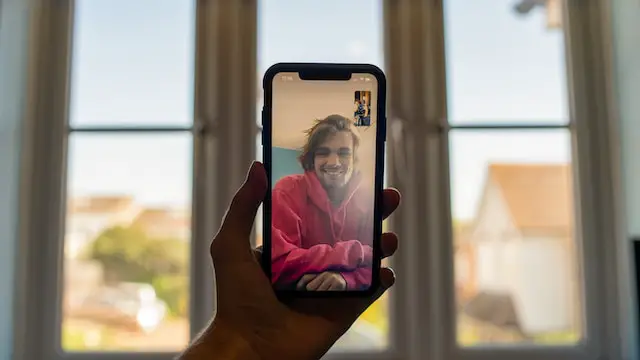
Step 1: Check if your device supports video calls
Before proceeding with the steps to enable video calls, it’s important to ensure that your Samsung device supports video calls. Most Samsung devices with a front-facing camera should support video calls, but it’s always a good idea to double-check.
Step 2: Ensure your device is up to date
Before enabling video calls, it’s important to ensure that your device is up to date. This is because video call support may be added through software updates. To check for updates, go to the settings app on your Samsung device and scroll down to “Software Update.” From there, you can check for any available updates and download them if necessary.
Step 3: Download a video calling app
To make video calls on a Samsung device, you’ll need a video calling app. There are several video calling apps available, including Google Duo, WhatsApp, Skype, and Zoom. To download a video calling app, go to the Google Play Store on your Samsung device, search for the app you want, and download it.
Step 4: Set up the video calling app
Once you’ve downloaded the video calling app, you’ll need to set it up. The setup process will vary depending on the app you choose, but it typically involves creating an account, verifying your phone number, and granting the app permission to access your camera and microphone.
Step 5: Make a video call
Once you’ve set up the video calling app, you can start making video calls. To make a video call, open the app and select the contact you want to call. Then, tap the video call button to initiate the call. You should be able to see and hear the person you’re calling, and they should be able to see and hear you as well.
Some Samsung devices come with built-in video calling apps, such as Samsung’s own “Samsung Call” app or Google’s “Google Duo” app. If your Samsung device has one of these built-in apps, you can use them to make video calls without downloading a separate app.
To use Samsung Call for video calls, simply open the app and select the contact you want to call. Then, tap the video call button to initiate the call. You should be able to see and hear the person you’re calling, and they should be able to see and hear you as well.
To use Google Duo for video calls, open the app and sign in with your Google account. Then, select the contact you want to call and tap the video call button to initiate the call. You should be able to see and hear the person you’re calling, and they should be able to see and hear you as well.
In conclusion, enabling video calls on a Samsung device is a simple process that involves checking for device support, ensuring the device is up to date, downloading a video calling app, setting up the app, and making a video call. By following these steps, you should be able to make video calls on your Samsung device without any issues.