Google Duo is a video and audio calling app that allows users to make calls and send messages to their contacts. The app also has a screen sharing feature that allows you to share your screen with your contacts during a call. Here’s how to screen share on Google Duo:
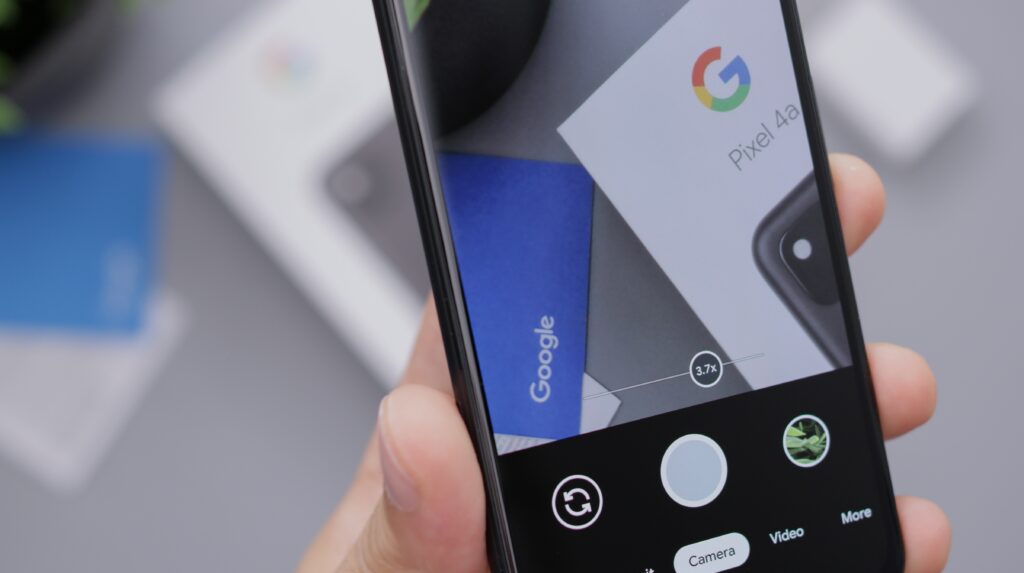
Open Google Duo: Open the Google Duo app on your phone or tablet. If you haven’t installed the app yet, download it from the App Store or Google Play Store.
Start a Call: Start a video or audio call with the person you want to share your screen with.
Tap on the Screen Share Button: Once the call is connected, tap on the screen share button located at the bottom of the screen. This will open a new window that will display your screen options.
Choose Screen: Choose the screen you want to share. If you have multiple screens, select the screen you want to share.
Grant Permission: Grant Google Duo permission to access your screen by following the on-screen prompts.
Start Screen Share: Once you grant permission, tap on the Start Screen Share button to start sharing your screen with your contact.
Stop Screen Share: To stop sharing your screen, tap on the Stop Screen Share button located at the bottom of the screen.
Note: If you are using an Android device, you can also start screen sharing during a call by using the “Share Screen” option in your phone’s quick settings menu.
In conclusion, screen sharing on Google Duo is a simple process that can be done during a video or audio call. By following the steps above, you can share your screen with your contacts and collaborate in real-time.