Discord is an excellent social app for gamers. The app allows different gamers to link with their like-minded. One can join some groups or channels for the same game using Discord. At some point, the app may be worthless as you cease using it. This may become when you go for other platforms. Let us know “How To Uninstall Discord?”
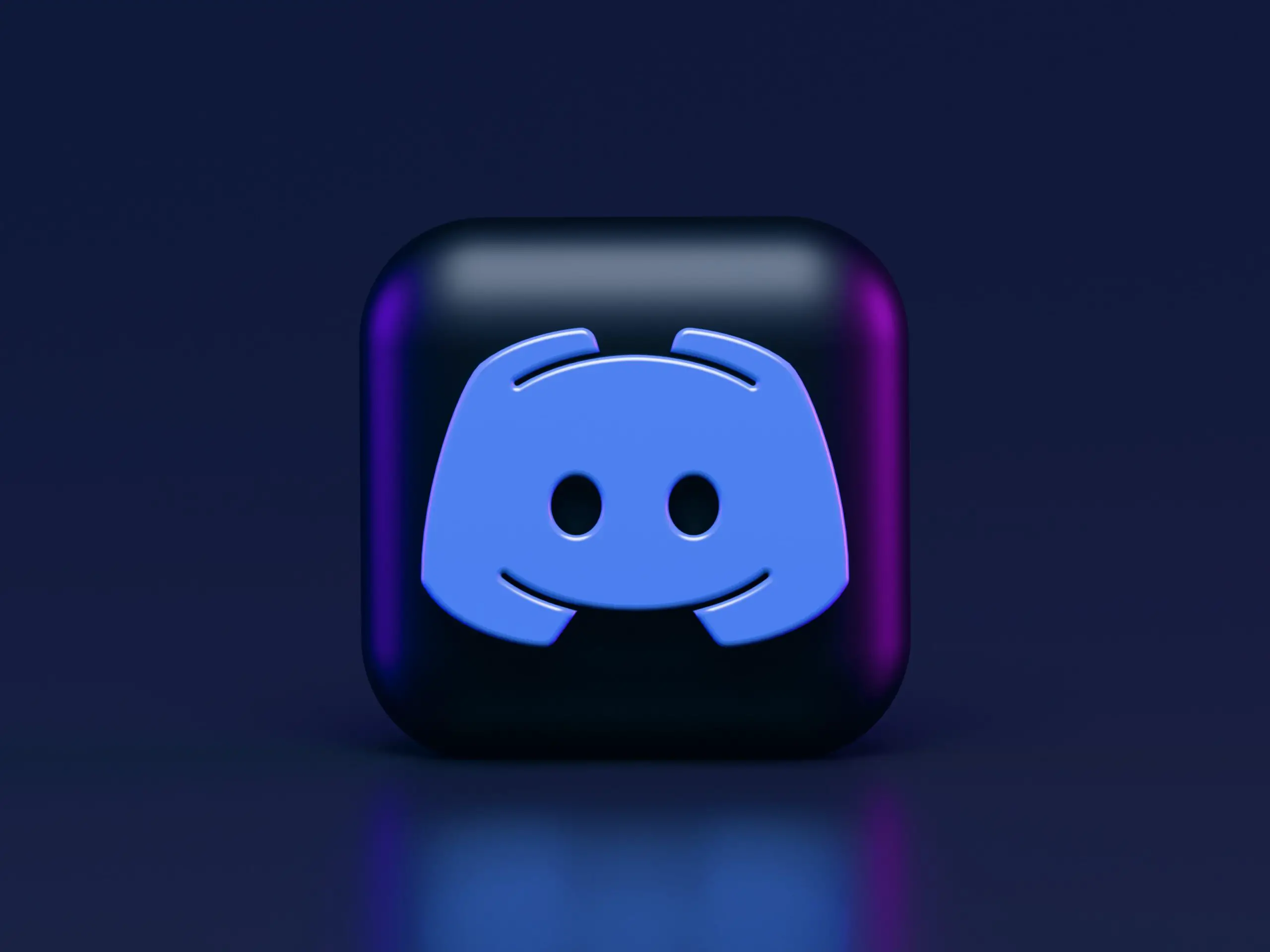
Uninstalling Discord is a way to get rid of it. When you find another place similar but different from using Discord, then it makes sense. However, Discord appears to be a stubborn app. Some people would find it uneasy about uninstalling. The app would stick to other files on your PC after uninstalling it. When such an event comes, you will need to use other means of deleting the app.
From this brief, we have gathered some tips that will help in uninstalling Discord. It may be hard to uninstall the app, but these tips are worth it to help you uninstall it.
Fix Discord If It Refuses To Uninstall from Your PC
Use The Control Panel and Features. You can try to uninstall Discord from the control panel. When you successfully uninstall the discord app from another area, it may be stuck on the control panel. The Control panel and features may still list the app even after uninstalling it.
So, looking for a list of apps on the control panel and features would help locate the uninstalled app. This way, you can uninstall the app from the PC now.
However, the app may still make you face some challenges. This would be because the app will always be stubborn. But do not worry since there are many other ways to tackle this app. Thus, if this procedure does not add up, you could try the following.
Try Deleting Cache For The App
App’s cache may lead to Discord not wholly uninstalling. This follows that the app’s cache may limit you from uninstalling the app from the PC. If you try to uninstall Discord, make sure to delete its cache.
Hence, after uninstalling Discord, do not leave its cache on your PC. follow the procedure below to tackle this.
Type %appdata% on your windows search box
Locate the discord folder on the AppData Roaming Folder
Delete the app’s folder by right-clicking on it
Then type %LocalAppData% on your windows search box
Again, in your local AppData Folder, locate the folder for Discord and remove it by deleting
Make a quick restart to your PC and make sure to check if discord files are there
If you finish the procedure correctly, it will help delete discord caches. The cache may be a hindrance to your uninstalling process. But with the fixed procedure, it would not be a problem anymore.
Delete Discord In The Registry
The registry is a systems area where some apps’ keys are stored. Not deleting such keys would render you the chance to uninstall the app. So, its keys would be here for Discord, making it impossible to uninstall it.
Deleting the keys for the discord form registry follows when you delete its cache. Doing this will help to remove the app from your computer altogether.
To Perform This Task, Use The Steps Below:
Type Regedit in the search box from your windows. Run Registry Editor and make sure to follow the path; HKEY_CURRENT_USER\Software\Discord.
Make a right-click on Discord’s folder, and then you can select delete from the menu lists
Restart your PC. After the restart is done, the files for Discord will no longer be there.
Performing the above procedure helps delete the discord file, which may be stuck on the registry. This way will prevent Discord from running on your PC.
Use Other Dedicated Or Uninstaller Software
Using a dedicated uninstall or software is a better way to uninstall Discord. If you find it challenging to get rid of Discord, use uninstaller software. Such software will aid in everything about uninstalling Discord.
For instance, the dedicated software will delete anything related to Discord. From your system, no files for Discord will remain by using the uninstaller. For this case, you will have to choose the best uninstaller software. Depending on the type of windows or OS for your PC, use the excellent uninstaller since some uninstallers may be unable to take the process as required.
There are several such software, like Revo Uninstaller and Wise Program Uninstaller. Others include IObit Uninstaller and Advanced System Optimizer’s Uninstall Manager.
Perform Antivirus Scanning by Some computers, viruses may prevent you from uninstalling Discord. Some malware tools will ensure that the apps they install are not uninstalled. So, if the case is the same for Discord, it becomes difficult for you to uninstall it. One of the ways to help you uninstall any app successfully is by cleaning your PC.
The malware will prevent any software files for Discord be deleted. For such malware tools, it not allows you to uninstall Discord from your PC in any case. Also, uninstalling Discord will not work.
The best method to make sure that no malware is preventing Discord from uninstalling is to use antivirus. Performing a scan of antivirus in your PC is the right call to make this procedure worthwhile. However, you may try to help the scanning by completing system scanning. Like this, you will be sure that no malware tool is left in your PC to corrupt uninstalling process.
When the process is complete, there will not be a barrier preventing Discord from uninstalling. Now you can uninstall Discord wholly and peacefully.
Run System File Checker (SFC)
Discord may be tricky to uninstall due to corrupt system files. Fixing such files is one way to let you uninstall the app from your computer. Performing tasks on your PC becomes hard when some system files are not in average condition. Maybe the files may not be working, or they would be running unusually. So, for your case with Discord, such an event may be the case. Thus, corrupted files will lead to the unsuccessfully uninstalling of Discord.
The procedure to solve file repair is running System File Checker (SFC). The SFC is a built-in tool in computers to help solve file abnormalities. After you run SFC, try to uninstall Discord after it completely fixes every file. If you are facing difficulties in uninstalling the app, be sure after this, it becomes swift.
Otherwise, to help you run the SFC, you may need to follow the steps below:
Open the Command Prompt as the administrator for your PC
Put the command; SFC/scannow and follow this by hitting on enter
This is a straightforward and minor procedure to help SFC run.
It will help fix all the files, and after the fixation, Discord will not be a problem to uninstall.
Try to Use Install and Uninstall Software for Microsoft.
Microsoft introduced the install and uninstall program tool in case of uninstall problems. If your Discord uninstalls process seems complicated, then the device is better.
You may experience app block, and this prevents you from uninstalling Discord. However, for install and uninstalling software from Microsoft, it is easy. The tool will unblock your uninstallation process, and you will be able to uninstall Discord.
So, if Discord disregards you a chance to uninstall it use the uninstaller tool. You can download the install and uninstall tool for Microsoft and use it effectively.
Conclusion
When you try to uninstall Discord sometimes becomes complicated, even if it is your PC. Some issues related to uninstalling apps would lead to such an event. Some problems may be cache data still in place, being blocked from uninstalling, or a malware tool preventing you. All of the issues are easy to tackle. From the above tips, you will find that you can run antivirus scanning or use Microsoft’s install and uninstalling tools. No matter how you try to solve the case by uninstalling Discord, you will need other options. So, the above tips are some of the different ways to help uninstall Discord.
FAQs
Why am I not able to uninstall Discord?
When Discord starts automatically, it becomes difficult to uninstall. This is one of the reasons that make your uninstallation process difficult. Suppose you need to uninstall Discord and close instances of the app, including its browser version. Use the combination Ctrl+Shift+Esc to run the task manager. Use the startup tab to make the uninstallation process.
What is the most straightforward procedure to uninstall Discord from Chromebook?
Removing Discord from your Chromebook may seem hard, but here is a tip. To remove Discord,
Tap on the launcher, which is located in the corner of your screen
Right-click on Discord. You can also choose to use Shift+Search+Increase volume or use Shift+Launcer+Increase volume combinations
Select remove or uninstall from Chrome
Then select remove
if Discord refuses to uninstall. Can you force it to stop?
Yes, however, Discord is a stubborn app. You can force it to stop. Besides, it may refuse to uninstall due to some of its files sticking in the system. So, deleting such files in the registry, or its cache, is one way to help stop the discord form from running. Furthermore, you can use the command prompt to scan missing files from your system. The missing files could be the problem with the uninstallation.