If you are on a Messenger video call and someone’s audio is muted, you can easily unmute them. The process may vary slightly depending on whether you are using the Messenger app on your phone or on your computer. In this guide, we will cover both methods.
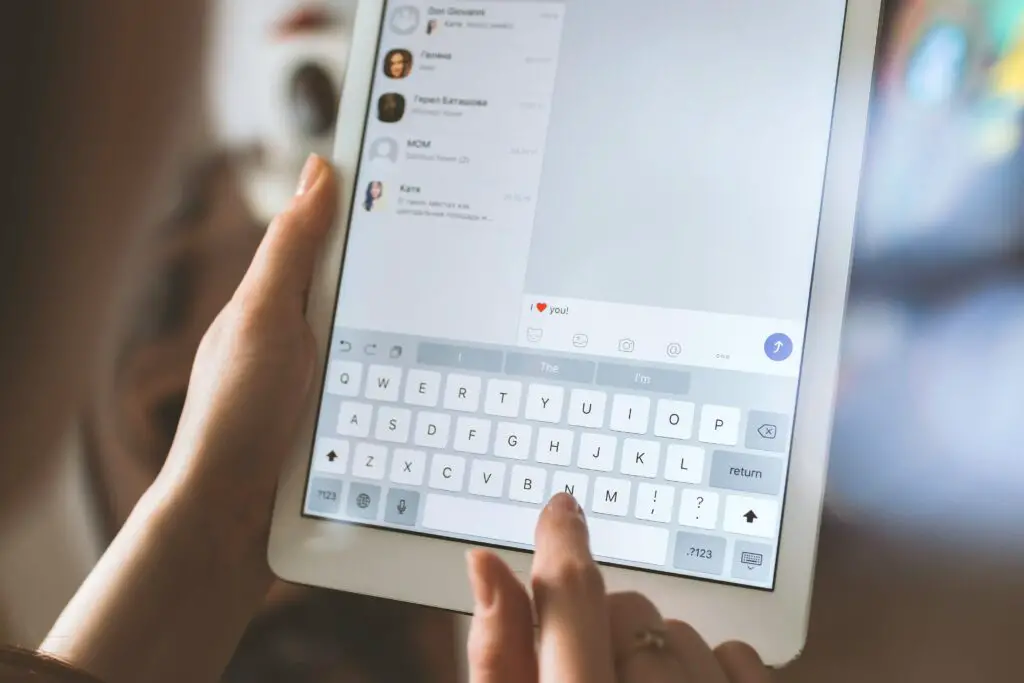
Unmuting Someone on Messenger Video Call on Phone:
- Open the Messenger app on your phone.
- Start a video call with the person you want to unmute.
- Look for the person’s video thumbnail at the bottom of the screen.
- Tap on the person’s video thumbnail to expand it.
- Look for the “Mute” icon on the person’s video thumbnail. It looks like a microphone with a diagonal line through it.
- Tap on the “Mute” icon to unmute the person’s audio.
Note: If you do not see the person’s video thumbnail, swipe left or right to scroll through the video call participants.
Unmuting Someone on Messenger Video Call on Computer:
- Open the Messenger website on your computer.
- Start a video call with the person you want to unmute.
- Look for the person’s video thumbnail at the bottom of the screen.
- Hover your mouse over the person’s video thumbnail to bring up the call options.
- Look for the “Mute” icon on the person’s video thumbnail. It looks like a microphone with a diagonal line through it.
- Click on the “Mute” icon to unmute the person’s audio.
Note: If you do not see the person’s video thumbnail, click on the “View Participants” button at the bottom of the screen to see a list of all the call participants.
Additional Tips:
- If you are the call host, you can also unmute someone by clicking on the person’s video thumbnail and then clicking on the “Unmute” button that appears.
- If the person’s audio is still not working after you have unmuted them, ask them to check their device’s audio settings and make sure that their microphone is not muted or disabled.
- If you are having trouble unmuting someone on a Messenger video call, try ending the call and starting a new one. Sometimes, technical issues can prevent audio from working properly, and starting a new call can resolve the issue.
Conclusion:
Unmuting someone on a Messenger video call is a simple process. Whether you are using the Messenger app on your phone or on your computer, you can easily unmute someone by tapping or clicking on the “Mute” icon on their video thumbnail. If the person’s audio is still not working after you have unmuted them, ask them to check their device’s audio settings and make sure that their microphone is not muted or disabled. By following these tips, you can have a smooth and uninterrupted video call experience on Messenger.