One of the perks of owning a Samsung smart TV is the ability to enjoy YouTube videos on a larger screen. With the TV’s pre-installed app store, you can easily download and install the YouTube app and start streaming videos in no time. Here are the steps to watch YouTube on your Samsung smart TV:
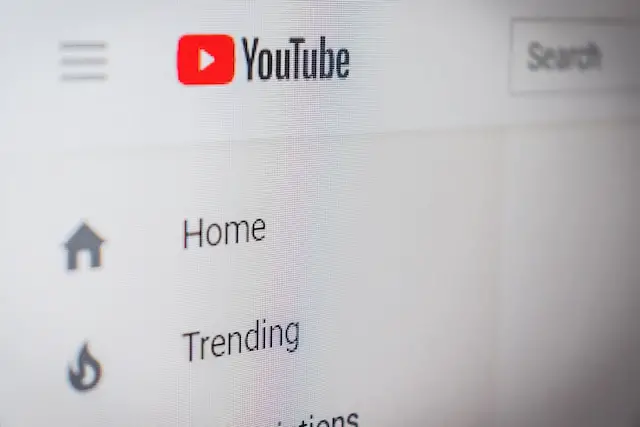
Step 1: Connect your Samsung smart TV to the internet
The first step to enjoying YouTube on your Samsung smart TV is to ensure that your TV is connected to the internet. You can do this by connecting the TV to an Ethernet cable or Wi-Fi. To connect to Wi-Fi, navigate to the settings menu on your TV, select the Wi-Fi option, choose your network, and enter your Wi-Fi password to connect.
Step 2: Access the Samsung Smart TV app store
Once your Samsung smart TV is connected to the internet, you can access the app store to download the YouTube app. To do this, go to the home screen on your TV, select the Apps icon, and then choose the Samsung Smart TV app store.
Step 3: Search for the YouTube app
In the Samsung Smart TV app store, search for the YouTube app. You can either use the search bar or navigate to the video category to find the app. Once you find the app, select it to view the app details.
Step 4: Install the YouTube app
To install the YouTube app on your Samsung smart TV, select the Install button. The app will start downloading and installing onto your TV. Depending on the app’s size and your internet connection speed, this process may take a few minutes.
Step 5: Launch the YouTube app
After the YouTube app has finished installing, select the Open button to launch the app. The YouTube app will load and display the home screen, where you can browse and search for videos.
Step 6: Sign in to your YouTube account
To access your personalized content, sign in to your YouTube account. Select the Sign In button and enter your YouTube email address and password. If you don’t have an account, create one by selecting the Create Account button.
Step 7: Search for and watch videos
With the YouTube app installed and your account signed in, you can now search for and watch videos on your Samsung smart TV. You can browse popular videos, search for specific content, and even subscribe to channels and playlists.
In conclusion, watching YouTube on your Samsung smart TV is easy and enjoyable. By following these simple steps, you can easily download and install the YouTube app on your TV and start streaming content in no time. Sit back, relax, and enjoy your favorite videos on the big screen!
