Instagram is one of the most popular social media platforms in the world, with millions of users worldwide. One of its features is the ability to make video calls with other Instagram users. In this article, we will discuss how to take a screenshot of an Instagram video call.
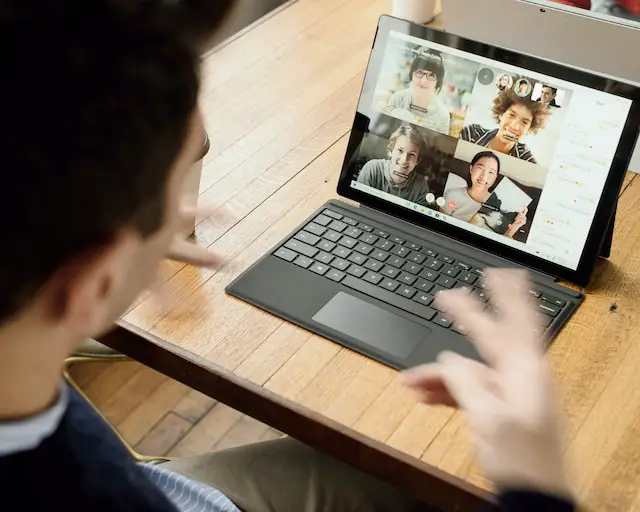
To take a screenshot of an Instagram video call, you can use either the built-in screenshot function of your device or a third-party app. Here are the steps for both options:
Built-in screenshot function:
- Start the video call on Instagram.
- Once the call is in progress, position the screen to capture the desired content.
- On iOS devices, press the side button and the volume up button at the same time to take a screenshot. On Android devices, press the power button and the volume down button simultaneously.
- The screenshot will be saved to your device’s camera roll or gallery.
Third-party app:
- Download and install a third-party screenshot app from the app store on your device.
- Open the app and enable the necessary permissions if prompted.
- Start the video call on Instagram.
- Once the call is in progress, use the screenshot app’s interface to take a screenshot.
- The screenshot will be saved to the app’s gallery or to your device’s camera roll or gallery, depending on the app.
It’s important to note that taking screenshots during a video call without the other party’s consent may be considered a breach of privacy and could lead to legal repercussions. Therefore, it’s recommended to obtain the other party’s consent before taking a screenshot.
In addition to taking screenshots, there are other ways to record Instagram video calls, such as using screen recording software or apps. However, it’s important to remember that recording a video call without the other party’s consent may also be considered a breach of privacy and could have legal consequences.
In conclusion, taking a screenshot of an Instagram video call can be done using either the built-in screenshot function of your device or a third-party app. However, it’s important to obtain the other party’s consent before taking a screenshot or recording the call.
