Samsung Smart TVs are an excellent way to enjoy all your favorite movies, TV shows, and online content. However, sometimes, you may encounter issues while using various apps, including YouTube. When you face a problem like YouTube not working on your Samsung Smart TV, it can be frustrating, especially if you rely on the app for entertainment.
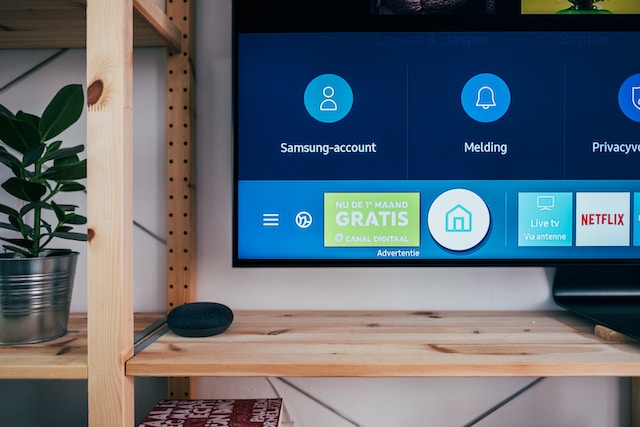
Here are some troubleshooting steps that can help you resolve the issue:
- Check your internet connection Before you start troubleshooting, it is crucial to ensure that your Samsung Smart TV is connected to the internet. You can do this by checking your Wi-Fi settings on the TV. If you have a wired connection, check the Ethernet cable connected to your router/modem. A slow or unstable internet connection can cause YouTube to malfunction on your Smart TV. So, make sure you have a stable and fast internet connection.
- Check the YouTube server status Sometimes, the problem might not be with your Samsung Smart TV but rather with the YouTube server. To check if the YouTube server is down, go to the official YouTube website or social media pages and see if other users are reporting similar issues. If the problem is with the server, you will have to wait for YouTube to resolve the issue.
- Check for software updates If you have not updated your Samsung Smart TV software for a while, it might cause problems with the apps like YouTube. To check for software updates, go to the Settings menu on your Samsung Smart TV, select the Support option, and click on the Software Update option. If an update is available, click on the Update Now button to start the process.
- Restart the Smart TV Restarting the Samsung Smart TV can sometimes resolve the issue with the YouTube app. To restart the TV, press and hold the power button on the remote control until the TV turns off. Wait for a few seconds, then press the power button again to turn the TV back on.
- Clear the cache and data of the YouTube app Clearing the cache and data of the YouTube app can help to fix the issue. To do this, go to the Settings menu on your Samsung Smart TV, select the Apps option, and locate the YouTube app. Select the YouTube app, and then click on the Clear Cache and Clear Data buttons. This will erase the app’s cache and data, and you may have to sign in to the app again.
- Reinstall the YouTube app If clearing the cache and data does not work, you can try uninstalling and reinstalling the YouTube app. To do this, go to the Settings menu on your Samsung Smart TV, select the Apps option, locate the YouTube app, and click on the Delete button. Once you have uninstalled the app, go to the Samsung Smart Hub, search for the YouTube app, and install it again.
- Reset the Smart TV to factory settings If none of the above steps resolves the issue, you may have to reset your Samsung Smart TV to its factory settings. Keep in mind that resetting the TV will erase all your data, including downloaded apps and settings. To reset your TV, go to the Settings menu, select the Support option, click on Self Diagnosis, and then click on Reset. Follow the on-screen instructions to complete the process.
In conclusion, YouTube not working on Samsung Smart TV is a common problem that can be frustrating. However, with the above troubleshooting steps, you can resolve the issue and enjoy your favorite content again. If none of the steps work, you can contact Samsung support for further assistance.
Samsung Smart TV Youtube not working
