Seagate external hard drives are popular for their storage capacity and portability. They allow you to store large amounts of data and transfer it easily between devices. If you have recently purchased a Seagate external hard drive, you may be wondering how to use it. In this article, we will provide a step-by-step guide on how to use a Seagate external hard drive.
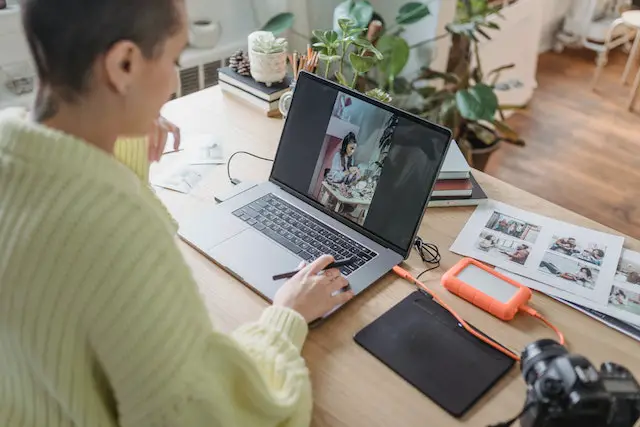
Step 1: Connect the Seagate External Hard Drive
The first step in using a Seagate external hard drive is to connect it to your computer or device. You can do this by plugging in the USB cable that comes with the hard drive. Once you have connected the hard drive, your computer should automatically detect it and install any necessary drivers.
Step 2: Format the Seagate External Hard Drive
If your Seagate external hard drive has not been formatted yet, you will need to do this before you can use it. Formatting is the process of preparing the hard drive for use by creating a file system and assigning a drive letter. To format your Seagate external hard drive, follow these steps:
- Open the File Explorer on your computer.
- Right-click on the Seagate external hard drive and select “Format”.
- Choose the file system you want to use. The most common file system for Windows is NTFS, but you can also choose exFAT or FAT32 depending on your needs.
- Assign a drive letter to the hard drive.
- Click on “Start” to begin the formatting process.
Note: Formatting your Seagate external hard drive will erase all data on the drive, so be sure to back up any important files before formatting.
Step 3: Transfer Files to the Seagate External Hard Drive
Once your Seagate external hard drive is formatted and ready to use, you can begin transferring files to it. To transfer files, simply drag and drop them from your computer to the hard drive, or use a file transfer software like FileZilla or WinSCP. You can also use the Seagate Dashboard software, which is included with some Seagate external hard drives, to transfer and manage files.
Step 4: Eject the Seagate External Hard Drive
When you are finished using your Seagate external hard drive, it is important to eject it properly to avoid data loss or corruption. To eject the hard drive, follow these steps:
- Make sure all files on the hard drive are closed.
- Right-click on the Seagate external hard drive and select “Eject” or “Safely Remove Hardware”.
- Wait for the notification that it is safe to remove the hard drive.
- Unplug the USB cable from your computer.
Note: Never unplug your Seagate external hard drive without ejecting it first, as this can cause data loss or corruption.
Step 5: Backup Your Seagate External Hard Drive
It is important to regularly back up the data on your Seagate external hard drive to avoid losing important files. You can back up your hard drive using the Seagate Dashboard software or by manually copying files to another storage device. There are also cloud-based backup services like Dropbox and Google Drive that you can use to automatically back up your files.
Step 6: Secure Your Seagate External Hard Drive
To keep your data safe and secure, it is important to take measures to protect your Seagate external hard drive. One way to do this is to password-protect your hard drive using encryption software like BitLocker or VeraCrypt. You can also keep your hard drive in a secure location when not in use to prevent theft or damage.
Conclusion:
Seagate external hard drives are a great way to store and transfer large amounts of data. By following these steps, you can easily use and manage your Seagate external hard drive.