Introduction
Since their invention in 1993, webcams have come a long way in connecting people with others in the contemporary world a lot easier and more efficiently, as they transmit image and video signals to the computer in real-time. Every device we use, like a laptop, or computer, has built-in webcams. They can also install them separately. Let us know why is my webcam light on and webcam light in different colors in this article.
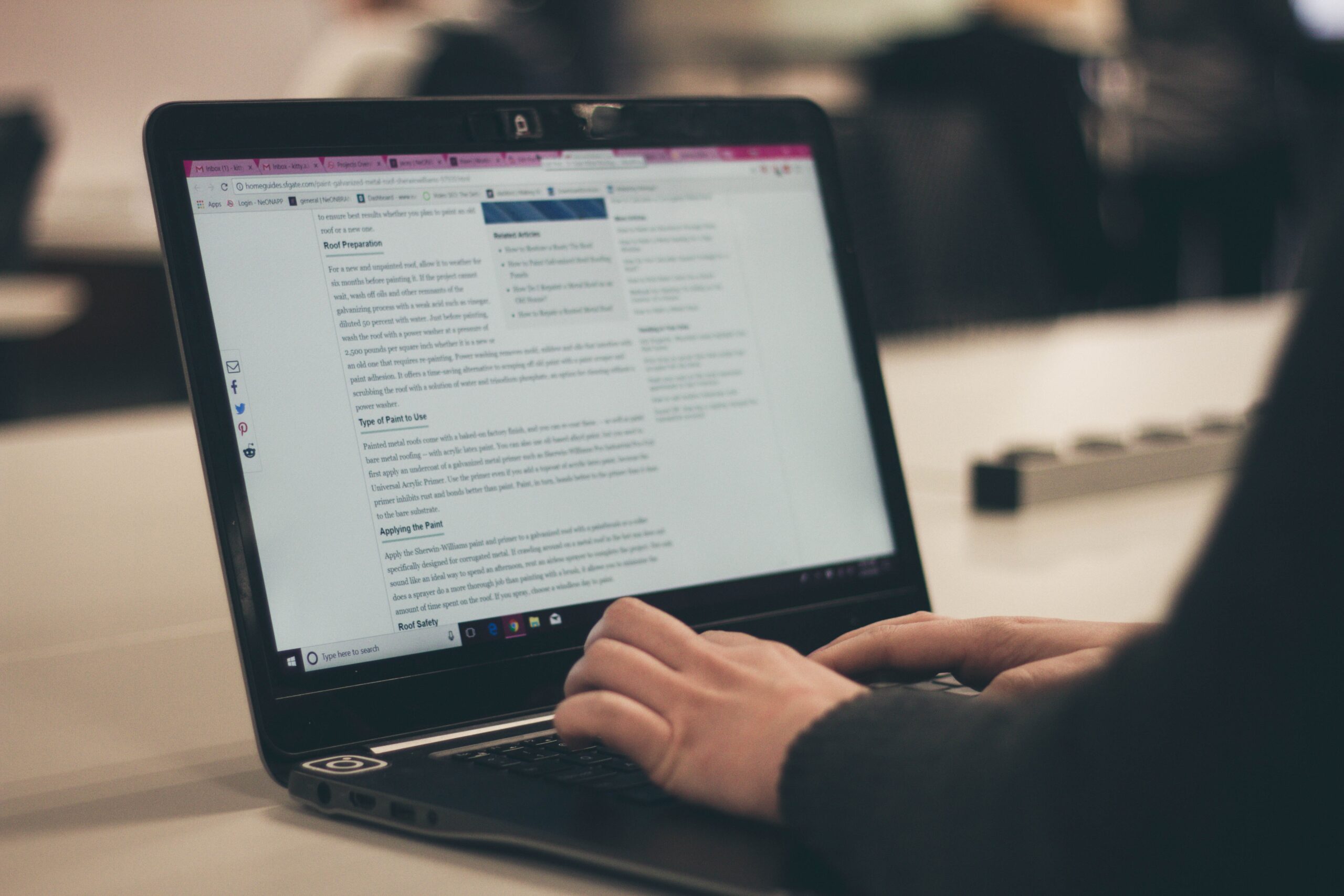
Why is my webcam light on?
Webcams, either built into the devices or attached separately, have a light turned on which means that it’s in use. This can either be for making a video call to anyone, or for external use when webcams are installed for security. In both circumstances, the light is on which indicates that the webcam is turned on and working. However, there are instances when the light is on even when you are not using the webcam. This could be the result of some applications, like Skype, etc., using it, a computer virus attacking the functionality of the webcam or in some cases, it could even mean the webcam is being hacked by a third party.
Webcam light in different colors
Webcams that are mostly used for security and installed either inside or outside the house, have an LED that displays a few colors, and each color has a meaning.
- A stagnant green light means that the webcam is working and has access to an internet connection.
- A stagnant red light means that the webcam is turned on but there is no connection to any network.
- A green light that starts blinking means that the webcam tried to connect to the network but failed to establish it stably.
- A red light that starts blinking means that the webcam is in the process of turning on, or rebooting itself.
- A blue light that blinks on a security webcam means that the webcam is ready to establish a connection with Wi-Fi in a protected mode.
- A white light that blinks on a security webcam means that the webcam is ready to establish a connection with Wi-Fi in a standard mode.
Light on in built-in webcams
In-built webcams, like the ones in our laptops or phones, have lights that simply mean:
- A red light means that the webcam is on but is not being used.
- A green light means that the webcam is on and is being used.
Reasons why the webcam light is on
Applications
At times, when you are not using the webcam, certain applications that are central to making video calls, etc., like Skype, Zoom, Microsoft Teams, and many are being run in the background and use the webcam.
This results in:
- These applications can listen to what you are saying
- Keep recording audio or video while you are not aware
- There are no warning signals on the apps using webcams in the background
Solution
There are ways that you can curb this issue:
Startup reconfiguration
When the device is starting up, it sometimes also starts the webcam by itself, and later the webcam light turns off.
To fix this:
- Go to the device manager of your device or type “MSConfig” in the search tab
- Locate which applications run as the computer starts up
- Open the settings of that application
- Turn off its access to the webcam
Settings for privacy
Sometimes the device that uses the webcam has been allowed access to either microphone or webcam.
To turn this off:
- Go to the settings
- Go to Privacy
- Open Camera
- Disallow access to the webcam from all applications
Browsers
This is when you are using a website that has access to your webcam. You may have not downloaded the application but are using it through Chrome or Firefox, due to which the webcam light is on.
Solution
You can simply close the tab and the webcam light should turn off. If that does not work, then carry out the steps below.
- For Chrome, click on the three dots on the top right
- Go to the privacy settings
- Then, access the site settings
- You will see camera settings, pull them down
- Choose the option that disallows your webcam to be used by websites
- The same is to be followed for Firefox, the only difference is instead of “site settings”, they have a “permissions” option
- For Microsoft Edge, follow the same steps and access “permissions”, this will bring you to the menu where you can block access to the webcam
Hacking by the third party
This is one of the major concerns in the contemporary world. Webcams can be hacked by a third party without your knowledge of it and can have access to viewing what the webcam field covers.
Solution
Your webcam light will be suspiciously on, and you may not even know that it is hacked. For this, there are some steps you can take:
Files
- Open the storage files folder in your device that is connected to the webcam
- If you do not remember using your webcam, there will be certain files for the times your webcam has been used
- Any suspicious files could mean a webcam hack
- Conduct a startup reconfiguration for this as explained before
Access to unknown applications
You may have accidentally downloaded an App that can monitor your activity. This is usually the result of clicking on unknown links you get through online advertisements, email, etc.
To fix this
- Open the task manager of your device
- Go to “processes”
- Check which Apps have access to your webcam
- Quickly delete them from your device
Run a scan for a virus
This step can be the solution to all other issues, in addition to being hacked as it tells whether the computer or any device has a virus and gets rid of the problem.
- Type “MSConfig” into the search tab
- Open the configuration panel
- Go to “boots”
- Choose the safe boot option
- Go to storage and delete all temporary files
- Then run the scan for a virus from whatever program you use
- If it does detect something, you can use the same program to remove that virus by choosing the cleanup option
Security settings for webcam
Another way to tell if your webcam has been hacked is by accessing the security settings.
- Open the settings
- Go to Privacy
- You may notice that your password has been changed and you cannot run as an admin
- If this happens, then reboot your entire system
Data usage
Another way to tell if your webcam has been hacked is by keeping an eye on the data, because usage of the webcam means usage of data, especially in network webcams.
- Go to the task manager on your device
- Open “App History”
- The data usage is displayed in MBs
- Check if your usage through any applications is more than what you would expect, which could mean data usage by a third party
- Then, follow the steps explained before to disallow access to your webcam from these applications
The webcam drivers
One reason why the webcam light stays on is simply due to the drivers installed in your system have not been updated in a long time.
Solution
- Open the device manager on your computer
- Go to the camera settings (which also means webcam)
- Go to the update driver option
- Go to searching automatically for the updates for the webcam driver
- Once the update has finished, the light should stop being on or blinking
Windows
Sometimes, problems with windows can cause malfunctions in other areas, like in the webcam. That can result in the light of the webcam behaving differently.
Solution
- Access the settings of your device
- Go to Security
- You will see the “windows update” option, click on that
- There will be a check for updates option, click on that
- This will result in your system being updated and thus, solving the problem
Errors in webcam
The light of the webcam behaving differently can mean there persist errors in the webcam.
Solution
The best option to tackle this is to uninstall and then reinstall the webcam
- Access the device manager
- Go to the camera option where you will see your webcam
- Click on the uninstall option with a mere right-click
- Once it is uninstalled, turn off your computer and start it again
- The computer shall connect to the webcam on start up by itself
- Assess if there is any software to be installed for your webcam
Conclusion
Webcam is an important part of our daily lives, in both professional life and personal life, when we use them to either attend a conference online or to video chat with our family members overseas. However, one should always keep an eye on the webcam light, it could simply mean that it’s on, or the abnormal behavior of the light could mean cyber-crime.
FAQs
1.What proactive approach can we take to avoid webcam hacks?
You could cover it up with a sticker, thus, denying any access via video. Or disable it when you are not using it by going to the device manager and disabling the camera/webcam.
2.What is the price of the Nexigo N60 webcam?
The price is USD 40 on Amazon.