Zoom is a popular video conferencing platform that allows users to conduct virtual meetings, webinars, and presentations. One of the key features of Zoom is screen sharing, which enables users to share their computer screen with others in the meeting. However, the quality of the screen share depends on several factors, including the resolution of the shared screen. In this article, we will explore how screen share resolution works on Zoom and how to optimize it for the best possible quality.
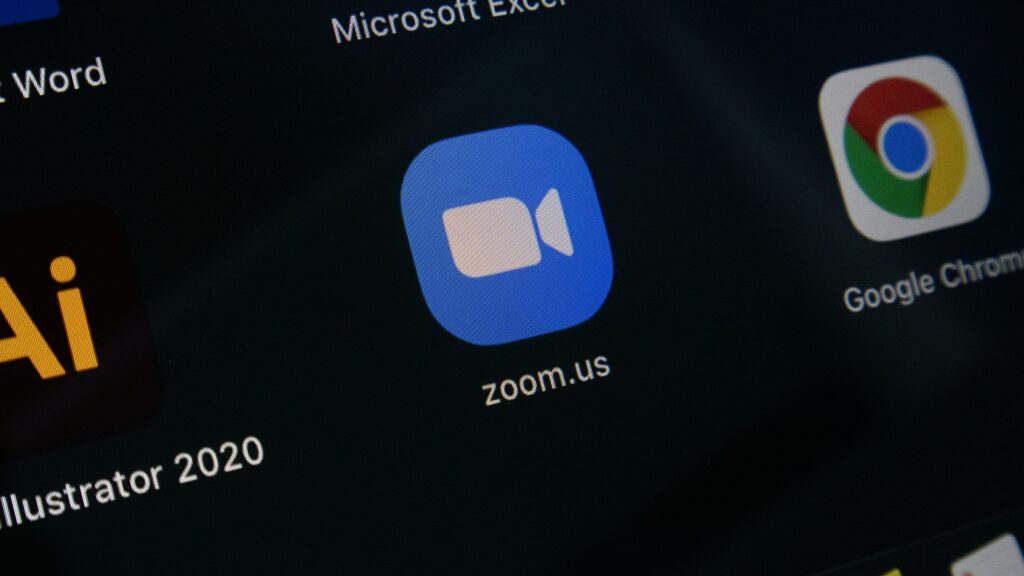
Understanding Screen Share Resolution
Screen share resolution refers to the number of pixels displayed on the shared screen. Higher resolution means more pixels, which results in a clearer and more detailed image. Zoom offers several screen share options, ranging from basic to high definition.
Basic screen share resolution is 640×480 pixels, which is suitable for sharing simple documents and presentations. Standard screen share resolution is 800×600 pixels, which provides better image quality and is suitable for sharing images and videos. High-definition screen share resolution is 1080p, which is the highest resolution available on Zoom. It offers the best quality and is suitable for sharing detailed images, videos, and complex presentations.
Optimizing Screen Share Resolution
To optimize the screen share resolution on Zoom, follow these steps:
- Check Your Bandwidth: Screen sharing requires a stable and fast internet connection. To ensure that your internet connection is sufficient for high-quality screen sharing, check your bandwidth speed. The recommended bandwidth for screen sharing is at least 3.0 Mbps download and upload speeds.
- Select the Right Screen Share Option: To select the right screen share resolution option, click the “Share Screen” button on the Zoom toolbar and choose the appropriate option from the drop-down menu. Select “Basic” for simple documents and presentations, “Standard” for images and videos, and “Optimize for full-screen video clip” for high-definition videos.
- Optimize Video Settings: To optimize the video settings, click on the “Settings” button on the Zoom toolbar and select “Video.” From here, you can adjust the video quality, choose the camera and microphone settings, and adjust the video resolution. Make sure that the “Enable HD” option is selected for high-definition screen sharing.
- Use Dual Monitor Mode: If you have two monitors, you can use dual monitor mode to share one screen while keeping the other screen private. This allows you to optimize the screen share resolution without compromising on privacy.
- Avoid Background Noise and Distractions: To ensure that the screen share is clear and distraction-free, avoid background noise and distractions in the background. Make sure that the room is well-lit and that the camera is positioned at eye level.
Conclusion
In conclusion, screen share resolution is an important factor in the quality of screen sharing on Zoom. Basic, standard, and high-definition screen share options are available, depending on the type of content being shared. To optimize the screen share resolution, it is important to check your bandwidth, select the right screen share option, optimize video settings, use dual monitor mode, and avoid background noise and distractions. By following these tips, you can ensure that your screen share is clear, detailed, and of the highest quality possible.
