Screen sharing is a crucial function of Zoom, enabling you to share your computer screen with other participants during a meeting. Here are the steps you can follow:
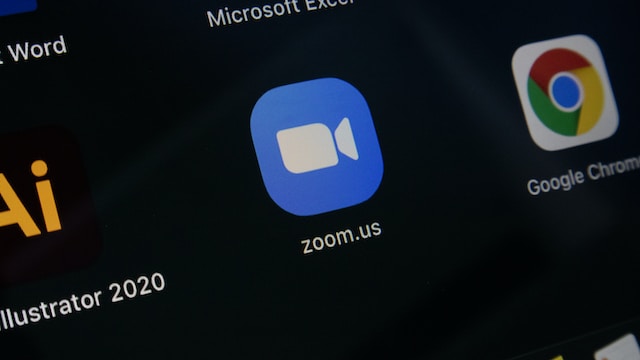
First, start a Zoom meeting by opening the Zoom app on your device. Once the Zoom meeting starts, you will see the Zoom meeting controls on your screen. To begin, start a Zoom meeting by clicking on the Zoom icon on your desktop or launching the Zoom app on your mobile device. Once the Zoom meeting is started, you will see the Zoom meeting controls on your screen.
Next, click on the “Share Screen” button situated at the bottom of your screen or in the center of the Zoom meeting controls.
Then, choose the screen you want to share, and click on the “Share” button at the bottom of the Share Screen window to share it with other participants. After clicking on the “Share Screen” button, you will be prompted to choose the screen you want to share. If you have multiple screens connected to your computer, you can choose which screen to share. Alternatively, you can share a specific application window by clicking on the “Application Window” tab and selecting the application you want to share.
You can control screen sharing using the Zoom meeting controls. If you want to allow others to share their screen, click on the “Participants” button, select “More,” and then “Allow Participants to Share Screen.” Once you have shared your screen, you can control the screen sharing by using the Zoom meeting controls. You can pause the screen sharing by clicking on the “Pause Share” button, or stop the screen sharing by clicking on the “Stop Share” button.
By following these simple steps, you can use screen sharing on Zoom effectively to collaborate with others during meetings.
