One of the best telecommunication providers, AT&T is the third most carrier in the US. Sitting next to Verizon and T-Mobile, the company has strengthened its position as a strong business conglomerate in the contemporary world. It provides a plethora of services, solutions, and products to more than 202 million subscribers, which includes homes and businesses as well. This company aims to provide economical packages to individuals and large packages for businesses. One of their services includes the provision of high-speed connections that allows them to stand out from the crowd. Now, it is necessary if you are using their router, you should know a bit about the model that you have. Let us know ‘What do my AT&T BGW320 Router Lights Mean?’.
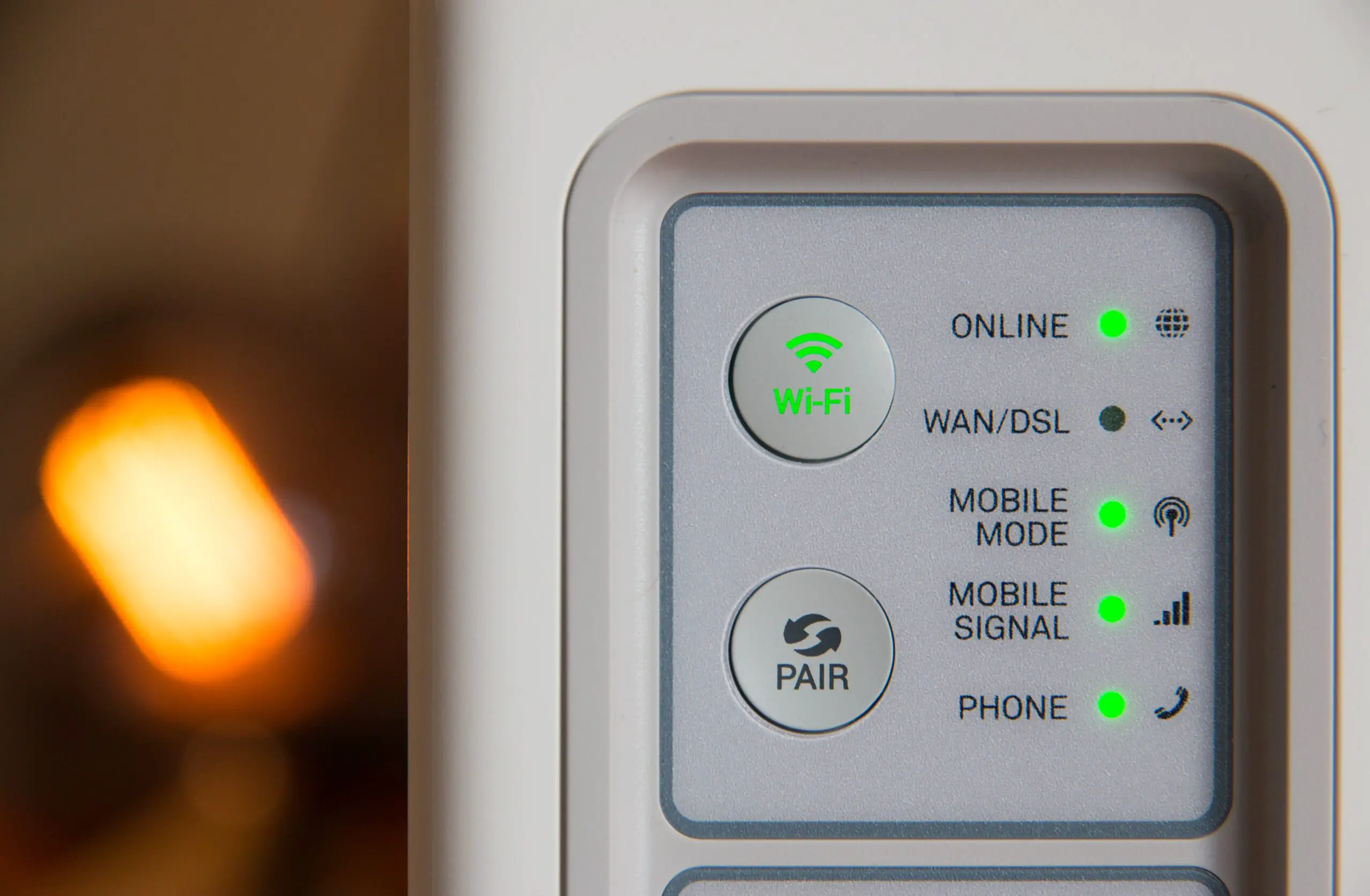
What do my AT&T BGW320 Router Lights Mean?
One such command is to know about the internet connections by knowing about the lights on the router. There are usually three types of indications on your AT&T router based on your models such as an internet light, a power light, and a wireless light. You can identify the problems with your internet by knowing about these lights.
As each router is different, so are its features and specifications. One of its routers includes the model of Arris BGW320. This article will elaborate on the types of light on this router with the help of which you can easily find the issues with your router without going through the supporting documents.
What are AT&T router lights signifying?
Everyone knows that there are different types of lights on your At&T router. However, few know what each light indicates.
There is one thing to remember here that router lights are not color-specific across different companies; meaning thereby a router in which the blinking of green light indicates the start of the device may be an indication of a bad sign in the other one.
AT&T Router Lights and their meanings
We all face problems regarding the working of the internet. However, if you merely know about what the light on the router indicates, half of your work has already been done.
It can happen because of several problems such as poor Wi-Fi connection or damaged coaxial cable. The good news is that having command of this knowledge can give you insight into the ongoing issue with your device without any hassle.
So, if you are the one facing different Wi-Fi-related issues, then continue reading this article so that you can optimize AT&T WiFi.
AT&T BGW320 Router Lights & their meanings
Solid White: Your Wi-Fi is working; so connect your device and get ready to enjoy unlimited access to the internet.
Blinking White (Fast): You need to wait here as your Wi-Fi Gateway is getting ready to start up.
Blinking White (Slow): Your Wi-Fi Gateway is getting ready to start.
Blinking Green (Fast): Your Wi-Fi Gateway and internet are interconnected at this time. This only happens when you have newly installed the device.
Solid Red
WPS LED is OFF
Your device is overheating because of its location. Try to change its position and place it on a flat surface that is airy and generous. This way the router gets sufficient air to cool down.
Solid Red
WPS LED is Solid Red
There is a hardware predicament with your device. If its unable to fix even with rebooting, you need to replace it.
Blinking Red (Fast)
Your Wi-Fi gateway is experiencing a network service issue so there is a need for AT&T intervention. There may be a minor problem associated with this such as a service outage in your area. Try to figure out this problem by using Smart Home Manager or myAT&T on your cell phone and rebooting your device.
Blinking Red (Slow)
Your Wi-Fi Gateway is experiencing a lack of an internet connection. Please check if there is a disconnected, loose, or damaged cable. Then reset the red button for 10 seconds by pressing and holding it.
Solid Amber: Your Wi-Fi Gateway is getting ready to start. Give it time to start up and when the light turns solid white, start using it.
Blinking Amber (Slow): There is an ongoing update with your Wi-Fi Gateway. You need to wait here till the light changes to solid white.
Blinking Yellow (Fast): You have a failed phone registration; so, there is a problem with one of your VoIP lines.
WPS LED
Color and their Meaning
Off: Your Wi-Fi device begins to pair off. Press the button so that it can pair up again.
Blinking Red (Fast)
Service LED is Solid White
There are multiple Wi-Fi devices that are connected with your Wi-Fi Gateway. Try again after some time.
or
Your Wi-Fi Gateway is rebooting before you start up.
Red
Service LED is Solid White
There has been a failure while connecting your Wi-Fi devices with the help of WPS. You need to wait here till the color of the light changes and then try again by pressing the WPS button.
Blinking Green (Fast): Your device is experiencing a factory reset. Please wait till it starts again.
Blinking Green (Slow)
Service LED is Solid White
Somebody has pressed the WPS button. Please take into consideration the Wi-Fi device you are trying to link to the gateway.
Ethernet LEDs (back)
Color and their Meaning
Solid Green: The Port and a linked device has made a connection. If the LED is off, your device has a problem while creating a connection or the connected device has not been started yet.
Power LED (back)
Color and their Meaning
Solid Green: Your Wi-Fi Gateway is working. No LED means the power is not linked to the plug. If the front service LED of your device is off but the power jack LED shows green color light, then you need to replace your device here.
How to resolve the issues associated with AT&T BGW320 Router?
Although there are many complex problems associated with AT&T BGW320 Router you can solve some common issues on your own.
Restart your router
The first and foremost solution is to start your router again. The restarting procedure will itself examine if there is a problem and the system will try to fix it on its own.
Also, when you restart your router, the procedure will dispel all the cache from restarting from needless files. It is actually because of these files that your memory is full and the device is not working as it should be.
Check the location of your router
Nobody can deny the importance of placing the device in the right location. However, many won’t realize how many obstacles the device has been experiencing because of this problem.
Therefore, you need to look if your cable is damaged or heavy metals are placed or some other issues that halt the working of your internet.
Inspect The Condition of the Cables
The internet signal is not only a single element that plays a vital role in the working of your internet. Equally important are the conditions of your cable. If you find any cable damaged, replace it quickly. Also, check if the cable is bent or has sharp curves. This indicates that the cable needs replacement.
Once you replace the cables, you will find the internet more stable and faster. And don’t forget to restart your device once you change your cables.
There can be an Internet Outage
There is a performance maintenance check by the ISPs, or Internet Service Providers, to ensure the deliverance of high-speed internet.
So, you need to keep an eye on the possible power outages by the companies. You can resolve this issue by checking their websites as they frequently give updates on their platforms. Many can send you an email if they are doing some sort of maintenance.
Get A New Router
If your problem is still not resolved even after applying all the above solutions, go to the nearest shop so that they can resolve your issue. They can either fix the issue or ask you to change your router altogether.
There are several reasons why routers can be damaged. Therefore, call a representative and they will replace your device with a new one.
Conclusion
All in all, now that you know about what each light indicates, we hope that you can easily figure out how you can resolve it if the problem arises.
By reading thoroughly and with a little practice, you will be able to know what each LED light signifies for you and your router. And after that, you will find no need to read supporting documents to find a solution.
Frequently Asked Questions
- What is the BGW320: a router or modem?
The BGW320 is a router that is linked with the gigabit fiber services of AT&T that is available through Sonic.
- What are the 3 lights on the router?
Modem indicators can be varying from manufacturer to manufacturer. However, a router with good-speed internet and a Wi-Fi connection will usually show blue lights or solid green near the internet, power, and Wi-Fi symbols.
- What does the blinking white light on my bgw320 indicate?
Blinking White (Fast): Your Wi-Fi Gateway is ready to start, you need to wait here for some time. Blinking White (Slow): Your Wi-Fi Gateway is in process to start.
Blinking Green (Fast): Your Wi-Fi Gateway and network are interlinked and ready to use.
- What are some of the most common problems your router can experience?
The common problems are frequency interference with other internet devices, low-quality signals from the router, and outdated router firmware.
