The Virgin Media Super Hub 4 is an excellent internet router for use at home, and it is an excellent match for the typical Virgin Media user. It is the most sophisticated and elegant router out of the Virgin Media Hub group to date. As with the other Virgin Media routers, it removes the need for us to have a router and modem separately. With Virgin Media Hub, we get both in one fell swoop. Let us know ‘What Do The Lights Your Super Hub 4 Mean?’.
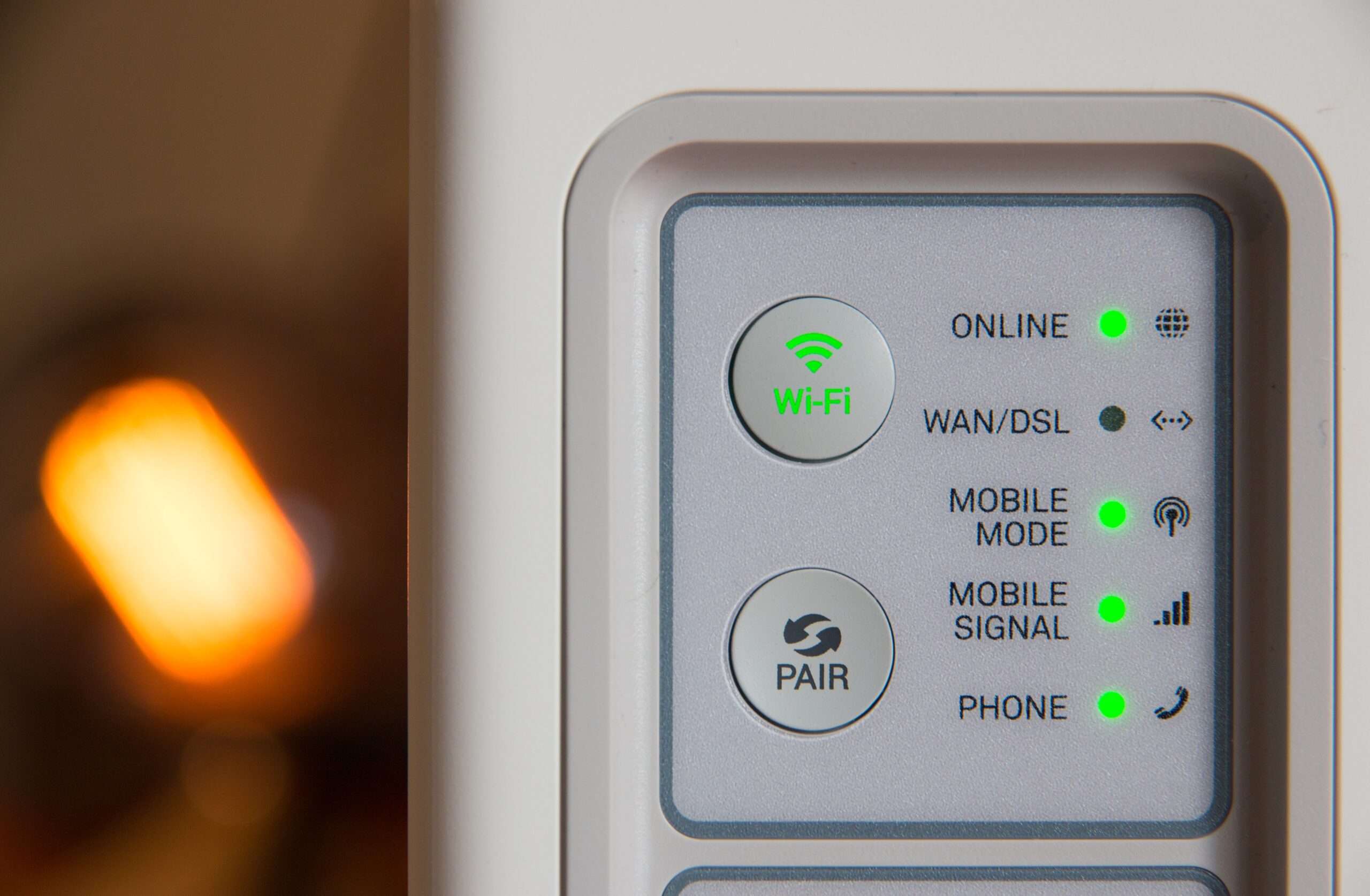
So, perhaps you just installed a Super Hub 4 router and the lights the router gives off confuse and worry you. It is understandable to get worried when any of our gadgets flash any sort of light, but you don’t have to panic. The lights, in the different colors they come all mean something. The light feature is a common one for most routers. The lights tell us the state of the various router functions per time.
what exactly do the colors of lights shown by Super Hub 4 mean?
The Super Hub 4 router gives off four different colors of lights. The colors are Blue, white, red, and green. The various ways these lights are shown can tell us what exactly is happening with our router at any given time.
Knowing and understanding what the different lights shown by the router mean is important if we want to know the status of our Ethernet, Wi-Fi, power, and internet, and how we can fix any problem if there is one. So, let us dive in.
- Solid White
If you see this color, there is no cause for alarm. The Super Hub 4 router will automatically display this color configuration anytime you switch on the router. This just means the router is ready for use and can now be connected to other devices. This light is shown for up to one minute.
- Red Light
Nobody wants to see a red light on their router or even any of their devices. There is a problem if your Hub 4 router gives off this light color. It shows you have a connection problem. First of all, look over every cable connection that goes into the router and make sure they are all properly connected. Also, you should make sure the white coaxial cable gotten from Virgin Media’s wall sockets is properly connected to the router.
The flashing of the red light could also mean that the hub hasn’t been started up on your account. So, you may have to put a call through to Virgin Media’s customer support to make sure your device has been activated.
- Dimmed White
This color configuration is a good sign. It means everything is working as it should.
- Green Light
The Super Hub 4 has a feature in its system that allows it to automatically update. So, any time a new feature is released by Virgin Media, automatically and without manual interference, the router will update itself.
So, any time the router flashes a green light slowly, it indicates that the Super Hub 4 router is installing the new update and incorporating it into its system. This will last for some minutes, and after an automatic reboot will happen. Then, it goes back to showing the dim white light.
- Blue Light
Your router flashing a blue light shows the status of its WPS (WIFI Protected Setup) connection. On the back of the router, there is a WPS button. Once you press that, the router will show a gentle flashing blue light for some minutes. The flashing is your Super Hub 4 telling you it is attempting to make a connection and if it connects successfully, the light becomes solid blue.
However, if the connection is not successful, the blue light will begin to flash very fast. That means you have to try it again.
So, there you have it, the various colors of light your Super Hub 4 can show and how they are shown to tell you what exactly is happening.
Light Colors Not On the List Or No Lights At All
Perhaps you have a Super Hub 4 router that keeps switching to a color not mentioned in the list above or is showing no color at all, you should try unplugging the router, then wait some minutes before plugging it in again. This should fix it right up.
Another way you could go is to factory reset. To do this, you have to press down the pinhole button for at least half a minute. Note that if you have any saved settings on the router like Wi-Fi password or name, the reset would wipe all that away, and you would have to go through the device setup again. But this should solve the problem of strange light colors or no lights.
Though, no light at all could just mean you didn’t connect the router to a power source. Make sure that is not the case.
However, if the issue still doesn’t go away, you should contact Virgin Media. They may send an expert over to help or they just send a replacement router.
Getting A Virgin Media Router
To get your hands on a Virgin Media router, you would have to sign for the broadband, Virgin Media Broadband, that is.
Their routers work at some of the highest levels of speed around. This means they can accommodate everything from gaming, to content streaming, intensive sessions of work, and long hours of social media.
Virgin Media Router Set-up
It’s a simple thing to set up the router. The steps are on Virgin Media’s website. So, be sure to follow them correctly.
Just select whatever Virgin Media router you own and they show you the installation process, whether this is your first time doing this or you’re just upgrading your old Virgin router.
So, get it into a comfortable position, then follow the instructions online after you have plugged it in.
However, you may still have to get an engineer to help you properly install the line before you connect the Virgin Media router.
Troubleshooting Virgin Media Router
Sooner or later, every device faces some technical issues, Virgin Media router is not excluded. So, when this happens, below are some of the things you can do to get it running as soon as possible.
- Restart The Router
So, the first thing you should do when you notice an issue with your router is just to turn it off and then on again. Yes, this is a cliché fix to most technical problems. But hey, it works most of the time, so don’t diss it and give it a try.
- Restore Factory Setting
You should find a button for factory reset on the back of the router. You may need to get something slim to be able to press it down. Once that is done, your router will go back to its original setting. This is also a good solution to most router problems.
- Switch Your Router Channels
The problem could be a result of the channels used by your router. You can switch them and check if there is any difference.
- Check The Ethernet Connection
The Ethernet connection could also be the source of the problem. So, check that and make sure it isn’t.
- Restart Or Upgrade Your Computer System
If all of the things mentioned above don’t work, you could try restarting your computer system, or better still upgrading it.
If after doing all these, the issue persists, you may have to reach out to Virgin Media Support for help.
Upgrading Old Virgin Media Routers
If you have older models of Super Hub routers and want to upgrade them to newer versions, you just have to pay to upgrade your Super hub deal.
However, those aiming for Hub 5 should know that Virgin Media is giving priority access to old customers. Also, check out the Virgin Media website to see if you are eligible to get a replacement Virgin Media Router.
Conclusion
Although Virgin Media have improved its super hub products over the years, a large number of them including Super Hub 4 have the same colors that mean the same things.
So, now that you know the meanings of each color, you should now be able to know just what is happening to your router.
Frequently Asked Questions
- How Do I Know Which Virgin Media Router I Have?
You can confirm which version you have by visiting Virgin Media’s website. You could also go about using the IP address. You would find this either on the back or bottom of the router. Inputting the IP address into your browser should tell you which version you have.
- Can A Router Of a Different Brand Be Used With Virgin Media Broadband?
Yes, this is possible. However, the other router has to possess the proper specs that would allow it to support what Virgin Media offers.
- Will New Customers Get the Latest Router?
The latest Super Hub model is moving out slowly. In fact, only customers that have quick connections have gotten it. And besides, Virgin Media is prioritizing already existing customers. So, new users may have to settle for the Super Hub 4 model. It is still a very good version, and you can still upgrade it later if you want.
