In a PC system, disc space is crucial as this element allows users to have specified amounts of data. The installation of some applications and programs may necessitate a specified amount of disc space. Unfortunately, because of poor control, supervision, and an inadequate understanding of the effective use of storage space, numerous users experience low disc storage problems. Let us know ‘What Does Low Disk Space Mean?’.
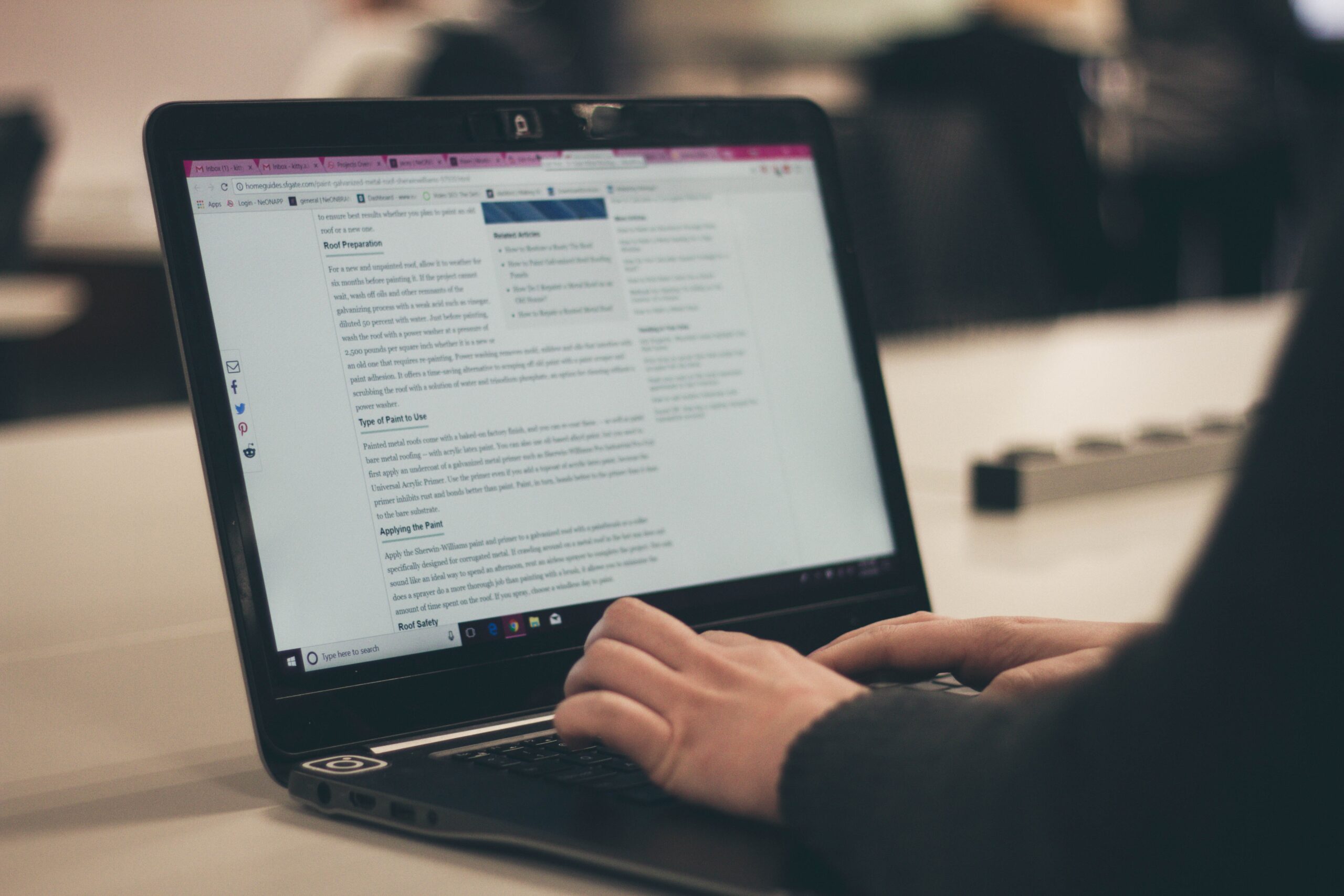
Low disc space indicates that not enough room is available for storing data because most of the computer’s disc space has been used. The system at hand will display a low disc space warning message if users have overwritten countless program files and folders on the drive. Whenever this occurs, the PC will display an error message to draw concern to the problem raised. When the disc space is down to fewer than around 250 MB of storage, this warning frequently happens as an indication to update the storage plan or delete unwanted and unnecessary files.
Reason and Effect of Low Disk Space
The low disk caution can be arisen due to several different reasons like having too many unnecessary files or failing to maintain or check your PC system on a day-to-day basis.
Stacking loads of data over time can lead to a hold on the storage disk that can in many ways not only reduce the space but also slow up the processing speed of your system. The load of the data traffic on the system forces the computer to lag and it can be a problem, especially for gaming individuals.
Deleted files and applications typically land in the recycle bin on the PC, so even after users emptied it, they continue to take up room. Though if users completely remove a file, it is still present somewhere in the memory of the system.
Solutions and Quick Fix
Here are a few solutions that users are required to look up to get rid of the brain-teasing phenomenon of these warnings that pop up on the main desktop screen of the PC.
Remove Unused Programs and Applications
It would not imply an obsolete program is not still there merely due to users not using it right now. Delete unnecessary programs to gain the upper hand over the storage capacity.
For this to be done effectively:
- Using the PC, hit “Start” on the toolbar below
- Search for “Control Panel” and select it.
- Then choose “Apps & Features” next.
- To determine which programs are consuming the most storage, filter by volume.
- Choose “Uninstall” after choosing the program to clear any of the applications that are not in use or are unnecessary.
Take Note of Downloads
Among the fastest methods for understanding what to do to save space on a pc hard drive is to go through the wide assortment of downloads users probably have there. Numerous users have collected PDF papers, audio albums, images, and films that might or might not ever be used/seen. But certain downloaded files are essential, so spend some time browsing the downloads file and moving essential files to the right particular places. After users are done, it is advised to go ahead and permanently delete everything.
Store and Transport Significant Data to an External Disk
On any system, private data like movies, music, pictures, and other applications can consume a large amount of space. These are crucial and frequently necessary for protracted conservation. Transferring such critical data to an external hard drive or Storage device is a wise decision as they are rarely used:
- Insert a USB drive or external hard disc with large storage into your computer.
- Find those folders, then transfer them to an external hard drive.
- After the transfer is finished, remove files from the computer system.
- By doing this, the high burden on the hard disk will be reduced.
Making Use of Cloud Storage
Eventually, there might arrive a moment when the computer system storage won’t be able to accommodate all of the storage needs. Cloud storage may include OneDrive and Dropbox.
This is simply one of the explanations given by professionals that you should frequently restore crucial data to the provider of cloud-based storage of your choosing. In addition to saving up valuable disc space, but also cover the event that the hard drive malfunctions, users misplace the computer, or something else happens to harm the data.
Make Disk Partitions
Raising the hard drive space with partitioning is considered a great approach to resolving the low disc space problem. The easiest and most economical way to add more room to the preexisting drive is to use this method.
To increase the amount of disc space on the system, follow these instructions.
- Navigate to the file by searching for Disk Management in the desktop Start menu.
- The file format should be examined. Users can increase the disc storage.
- Right-click the disc you want to extend from the ones that are accessible.
- Choose how much additional room users wish to add.
- To accept the modification, select Next.
- When users sign back in after the machine has restarted, the problem will indeed be fixed.
Wipe Redundant Data with Disk Cleanup
By clearing up space on the computer, Disk Cleanup enhances system efficiency. After doing a disc check, Disk Cleanup displays any temp folder, Web cache documents, and superfluous application file types that can be removed without risk. Disk Cleanup can be instructed to erase certain or all of the files.
Anti-Virus Scan
There may be times when users come across a serious problem where the system sends them a warning notification for low storage space but, the system still has lots of free space. In this case, run a virus scan. If users follow the following steps, hopefully, it will solve their problem.
- Go to the start menu.
- Search and select the widows’ security settings.
- Then from the menu on the left side go to virus and threat protection.
- Once users are in that window, select the scan option and run a deep scan.
- This will take a while since the system is deep scanning the data on the disk.
Once the snacking process is complete it will show you the virus that was detected and will eradicate them from the system for good. This will surely help users in every way.
Make Sure Recycle Bin is Vacant
The deleted data is temporarily stored in the Recycle Bin, but it remains retrievable. This demonstrates that the data users believed to already have deleted from the computer are indeed occupying considerable capacity on the disk drive. To clear up a little room on the OS drive, empty the recycle bin or permanently delete the files.
Deleted files and applications typically land in the recycle bin on the PC, so even after users emptied it, they continue to take up room. Though if users completely remove a file, it is still present somewhere in the memory of the system.
Increase Disk Space by Adding Another Disk
Now next choice is rather pricey and necessitates some technical expertise. Nevertheless, according to needs, this is among the best methods for obtaining optimum storage. To increase the available disc space on the computer, add a hard drive to the motherboards. People must add HDD connectors based on the number of spaces they require if the motherboard isn’t large enough. Additional storage chips should be added rather than hard discs because they take up less room and transport data more quickly. If customers choose not to upgrade their system with extra drive connectors, picking SSD is indeed a fantastic alternative.
By trying all these quick solutions accordingly, the right way then hopefully this might help you get over the problem and users will be cautious about it in the future.
Conclusion
Frequent warnings may cause users to become irritated and have their sight distracted. These take up a sizable amount of the monitor and distract from effective work. However, this warning usually occurs as a reminder to update the storage strategy or delete unwanted and unnecessary data. This is not intended to lessen the urgency with which action must be taken in response to low disc space, particularly in the start sector. Media files have less room to expand if the C drive’s disk space is full. This shows that if there isn’t enough room for Windows to store the essential structural files, PCs won’t operate properly.
Frequently Asked Questions
How are storage and disc space distinct from one another?
Hard drive storage is typically referred to as “disc space” and “storage.” Usually, data of all kinds are kept on hard drives for extended periods. Bigger and more complex items, including papers, audio, images, and video, can be stored on hard drives with a greater storage capability.
Are files saved on the C disc secure?
The data will be automatically saved by most PCs to the hard disc, also referred to as the C drive. The most frequent location to keep documents is here. Nevertheless, if the machine breaks down, the data can be destroyed, consequently, users should constantly create a backup of essential crucial documents.
Disabled apps still use up all the space?
If uninstalling applications is not an alternative, users can still free space on their computers by disabling them. Merely protracted the app to bring up a catchy window and select Disable. The OS, file types, additional programs, and other associated files are all stored on the main C drive, which is regarded as the system’s key hard disk drive or the main partition as well.