One of the major internet service providers, Comcast, promises to offer the greatest customer service to its customers. This is why whenever customers have issues with their internet service, they can easily contact Xfinity customer service. Let us know ‘Why Does Comcast Xfinity Wi-Fi Keep Dropping?’.
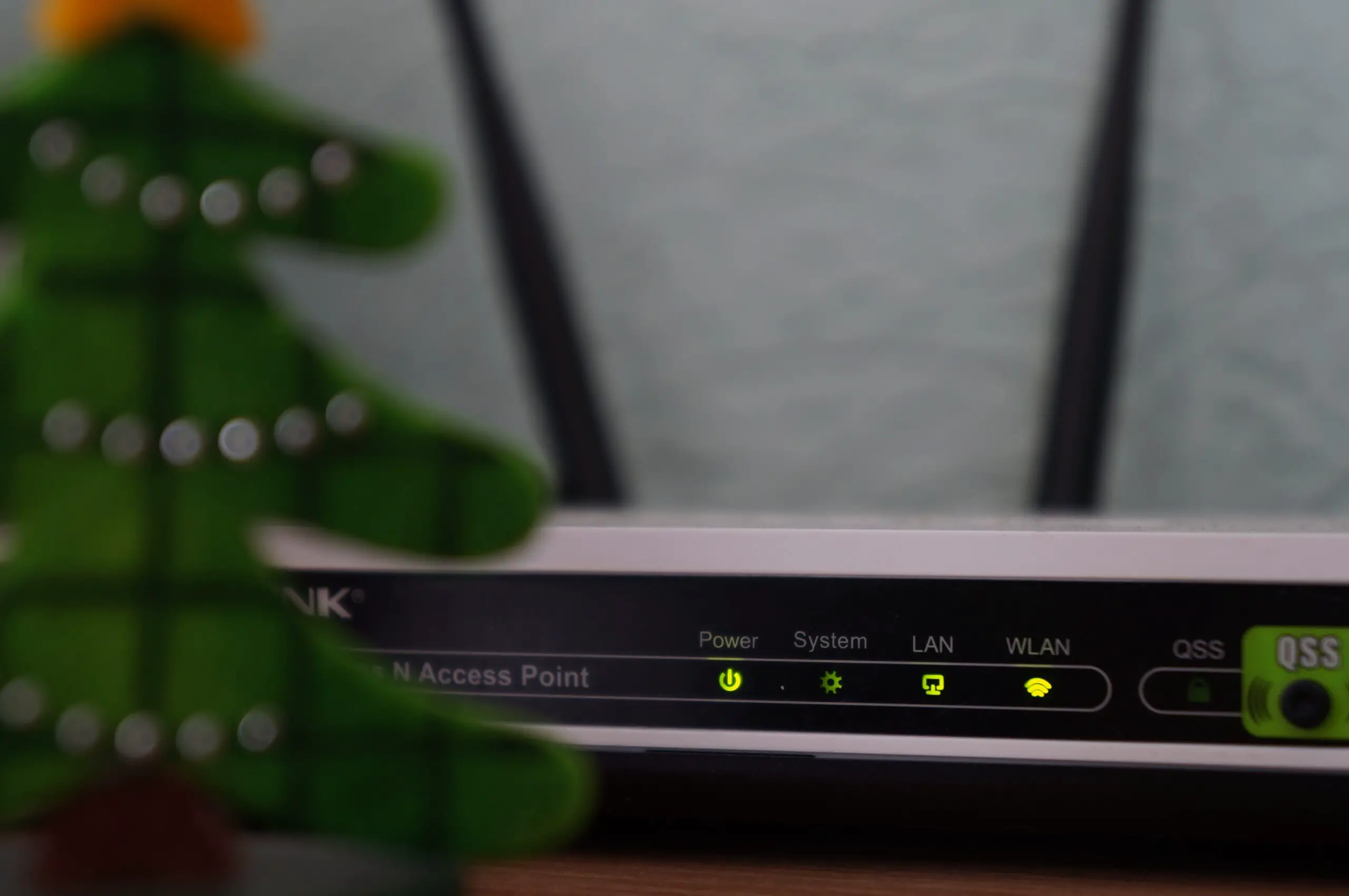
Why Does Xfinity Wi-Fi Keep Disconnecting?
If you’re like the vast majority of internet customers, you undoubtedly have this same question: Why does Xfinity Wi-Fi keep dropping? Here are some helpful hints and techniques to help you get your internet back online if it keeps going down.
Why Is Xfinity Wi-Fi Constantly Dropping and Disconnecting?
Check your wires for fraying and make sure there are no signal interferences if your comcast Xfinity Wi-Fi continues dropping out. Alternatively, move your browsing device closer to your router. In this essay, I’ve included further information on each of these solutions.
Is The Reason for Xfinity WiFi’s Frequent Outages a Router Issue?
If that seems familiar, you most likely deal with similar problems. One of your gadgets is connected to the internet when you realize that it stops working after just ten or fifteen minutes. When they observe this, the majority of people will first reset their modem and reboot their router. Surprisingly, other problems arise even when resetting your device could temporarily fix the problem. There could be jitter and lag in your gaming.
When it comes to Wi-Fi, the most frequent problem that keeps your internet from working properly on your wireless devices is your Wi-Fi router. Because of this, any gear your ISP gives you to use with your Wi-Fi devices may not function as well as it could. However, the internet continues to drop out. Why?
The router that your ISP supplies have a lot of tasks to complete. It manages everything from WiFi to Ethernet to DHCP to routing. Instead of a concentrated professional like an athlete, think of him as a handyman who can do everything. We will get into what this entails, but first, let’s go over a few more fundamentals.
Fixing The Xfinity Disconnection Issue
You wouldn’t require a professional or specialist to fix the issue once you identified it. Each one’s potential remedies have been covered in detail. You might try doing the following:
Check the Modem and Router Lights
Various concerns are indicated by different light colors. Your router or modem is probably aware that something is wrong if your Internet continues dropping connections. Additionally, you can see something from their front LEDs. For further information, see our explanation of what the various LED colors on your router indicate. Read here for information on modem lights.
In that case, adhere to our guidance for your light. Here’s an example of how to fix a red light and a white light that blinks on an Xfinity router.
Find Xfinity Service Outages
It’s not your modem or router if no one in the city has access to the Internet. There is probably a problem with Xfinity in your neighborhood. To look for service interruptions: the status page at xfinity.com. If there is a service interruption in your region, Xfinity will provide you with an estimated time for when service will be restored.
Look for interference
Listed below are some potential interference-causing factors:
- Baby monitors, microwaves
- Bluetooth gadgets
- Landline wireless phones
- Florescent lighting
Your router’s 2.4 GHz channel is more prone to interference from these things. disable or take away the offending device. You might require a new modem or router if neither functions.
Update the Firmware on Your Router
It could be time to update the firmware on your router if you’ve tried the suggestions above and are still experiencing problems. Your router’s firmware is the operating system. Additionally, like other software, it may receive updates and patches.
Changing your firmware:
Log in to the admin section of your Xfinity router.
Look for a “Firmware,” “Router Upgrade,” or “Update” page or a section.
To upgrade your firmware, adhere to the directions.
It’s crucial to keep in mind that updating your firmware occasionally breaks compatibility with your present modem if your router and modem are separate. Therefore, if your modem is older, you might want to put off taking this action and instead get a new Xfinity modem.
Check Your Cables
Your cables may be the source of your Internet outages. A loose coaxial cable is the most frequent problem. The cable that joins your modem to the computer is this one.
Fixing a slack coaxial cable is done through these steps
- Pull the cable from your modem or router by its screws.
- Put a tight screw in it.
- Try a different cable if it’s still loose.
- If that is unsuccessful, contact Xfinity.
Splitters, which divide a single signal into two, are yet another problem with cables.
Check the Ethernet cables as well to make sure they are secure, inserted firmly, and unharmed.
Check the power settings on your router
When your router is in “Power Saving Mode,” it may not work properly with Xfinity or other types of Internet connections.
Power Saving Mode should be disabled through the following steps:
- Enter the router’s admin page.
- Find the “Power” or “Power Management” section.
- Deactivate Power Saving Mode.
- Restart your modem and router after you’ve made these modifications. This will aid in implementing the modifications and resolving any existing connection problems.
Reposition Your Router
If the issue persists, check the location of your router. Your Wi-Fi signal may suffer if it is in a corner, close to a window, or behind a television. As a general rule, locate your router in the middle of your house. You will benefit from the strongest signal available thanks to this. Attempt shifting it to a different level as well. Put it on a table if it’s on the floor.
Clean the Router
If you continue to experience issues, it might be necessary to thoroughly clean your router. The vents may become clogged with dust, which could interfere with airflow. This may cause your router to overheat and finally become damaged. For router cleaning:
- Remove the router’s plug from the outlet.
- Clean the vents with pressurized air using a can.
- Pay attention not to touch
Alter Your DNS Server
Be cautious if you decide to change your DNS server if you’re still having issues. Website names are translated into IP addresses by the DNS server. And it can affect your Internet connection if it’s overloaded or not functioning properly. You can use a variety of DNS servers, however, we advise using Google’s DNS server.
How to modify your DNS server?
- Enter the router’s admin page.
- Find the “Network,” “Internet,” or “WAN” area.
- The choice to alter your DNS server
- Change the Wireless or Channel on Your Router
Changing your channel is the next piece of advice. Your router communicates with your devices using this frequency.
Additionally, if other devices are using the same channel, it may cause interference, slow down your connection, or even unplug your device. To switch channels:
- Enter the router’s admin page.
- Find the “Wireless,” “Wi-Fi,” or “Radio” area.
- Locate the channel-changing option.
- Alternate the channel
You might also give a different Wi-Fi mode a shot. Your router communicates with your devices using this protocol. 802.11ac (Wi-Fi 5) and 802.11ax are the most popular modes (Wi-Fi 6). It might be beneficial to go from Wi-Fi 5 to Wi-Fi 6 because it has greater optimization and can support more devices.
Do away with connected devices
Disconnecting all network-connected devices is the next step. This applies to all devices using your Wi-Fi, such as computers, smartphones, smart TVs, game consoles, and other devices. This can interfere with your connection. Therefore, turn off all unused devices and see if that helps. Sometimes, the problem might be resolved with just a simple reboot. Try doing a hard reset on the Xfinity router if that doesn’t work. This will reset the router to its factory settings, requiring you to enter all of your passwords and configuration information again.
Conclusion
Let’s say you have an Xfinity Wi-Fi problem where it keeps disconnecting. If so, you can resolve the issue by updating the firmware on your router, resetting both your modem and router, moving the router, disconnecting all connected devices, and taking numerous problems We sincerely hope that this article was helpful to you and that you were able to permanently resolve your Wi-Fi problems.
Frequently Asked Questions
Why does Comcast Xfinity Wi-Fi frequently go down?
There are other factors at play here. This covers a variety of problems, such as outdated internet infrastructure, improper configurations, Wi-Fi interference, too many devices linked to your network, and hardware problems.
What do I do when I have disconnections while live streaming?
If you have disconnections while using video streaming services, your Wi-Fi network may be congested. Try reducing the video quality until you can stream your preferred media without buffering or halting. If this doesn’t work, call Comcast and log a service call to begin troubleshooting your network with them.