Working with a slow or lagging computer can be frustrating and impair your productivity. A brand-new computer will work at its best speed for about a year or two, depending on the storage size and RAM; afterward, its performance starts to slow down and even freeze for seconds or minutes when running some program. In such a situation, you may be wondering if factory resetting the computer will enhance its speed and make it faster. Come with me to find out.
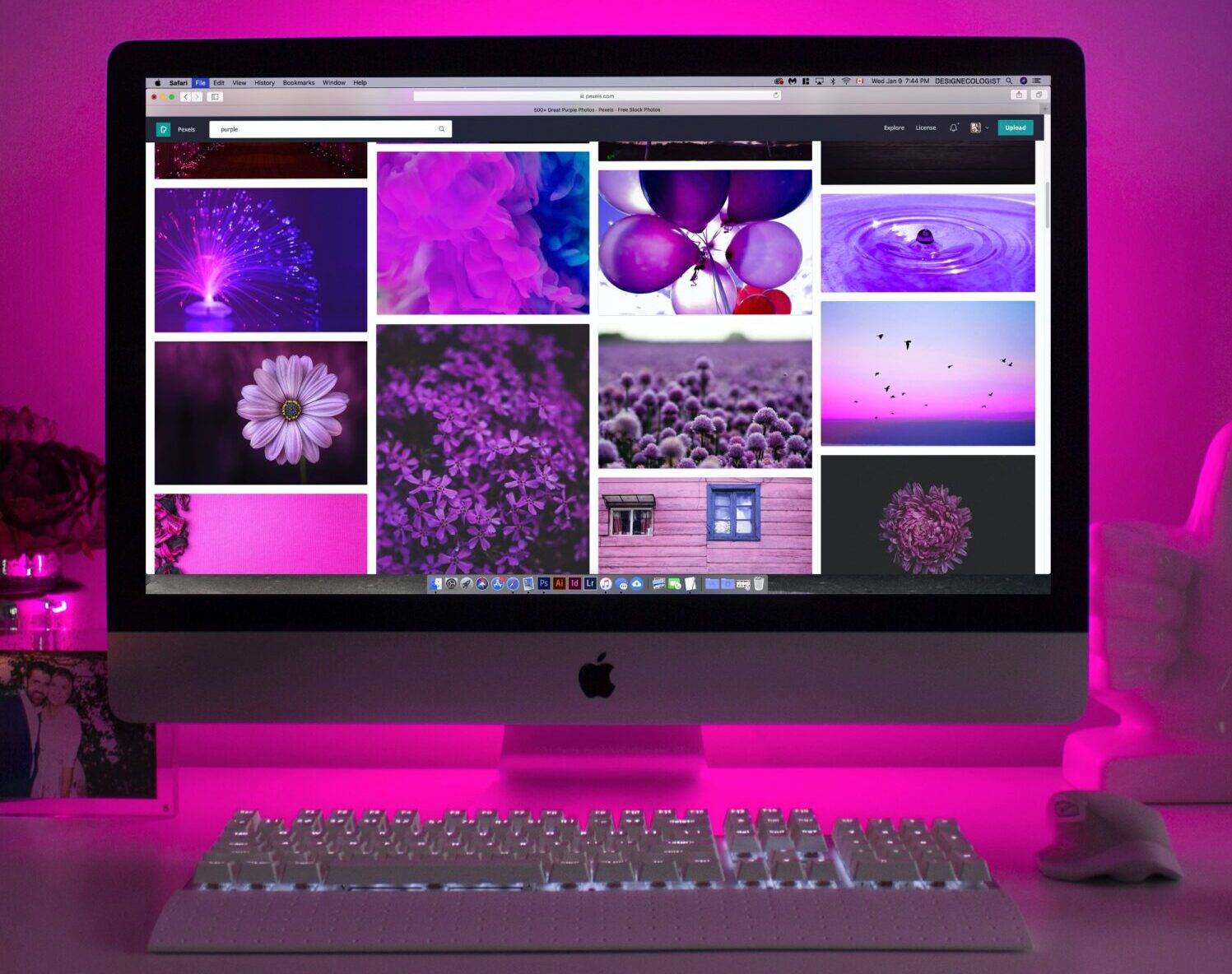
Yes, factory resetting your computer will make it fast, and enhance its performance, and your productivity. It will remove every customized setting, application, program, data, file, bug, and everything the manufacturer didn’t install or add to the computer, restoring its performance and speed to how it was when you first got it.
What does factory resetting a laptop mean?
To factory reset a computer or any device is to return its setting to their out-of-box configuration. In other words, it is to restore your computer’s settings to the way they came from the manufacturer. Once you click on the factory reset on your computer and accept the setting, it will remove everything that didn’t come with the computer from its manufacturer, and in doing so, you may get to lose some important files (if you haven’t stored them somewhere else already), as well as bugs, programs, apps, and every foreign data that is making your computer slow or lag.
While factory resetting your computer will make it fast, note that this is only a temporary solution because you will need to restore your backed-up files, and install important the necessary programs, files, and apps back to begin using the computer fully again. After a while, the computers’ performance level begins to slow down because of the number of applications and programs the OS has to share its resources with.
In other words, the more software, apps, and running programs your computer has, the slower its performance becomes.
What causes my computer’s performance to slow down?
Computers are sensitive devices, which is why their performance is easily impaired. It is not enough to buy or own a computer, having first-hand information such as that discussed in this article will help you in the long run. Here is why your computer is slow or lagging.
- Your computer is old or outdated
- You haven’t restarted the computer in a long time
- You don’t shut down or reboot your computer often
- There are too many programs running in the background
- There are too many tabs opened in your browser
- Your hard drive is full
- Some software automatically updates itself and continues to run in the background while taking up too much space in your hard drive.
- Too many add-ons in your browser
- Your PC is crypto-mining without your knowledge.
- There is accumulated dust in your CPU, which is causing overheating because of inadequate ventilation.
- Your drivers are outdated
- Too many backup programs
- One of your computer’s hardware may be failing
So, will my computer become faster if I factory reset it?
As mentioned earlier, factory resetting your computer will make it faster because it will get rid of data, files, programs, background data, and other resources you are not aware are slowing down its performance.
So, yes, your computer will become fast after you restart it. However, remember that once you start reinstalling files and applications, it starts to accumulate data, which will make it slow again after some time.
How do I factory reset my computer?
You don’t need a professional to carry out this task. As with your phone, you can easily return your computer to factory settings following the steps I’ll highlight below.
Factory resetting your MacBook
- Turn your MacBook off
- Press the Command and R keys together, hold them for some seconds to turn the computer on, and return to recovery mode. Release your fingers when the Apple logo comes on.
- Select disk utilities from the “Mac Utilities” window
- Click on Macintosh HD (which is your internal drive) and click the erase button
- After erasing, go back to the macOS utility window
- Connect your Macbook to a Wi-Fi network and click on “reinstall MacOS.” Follow the instructions to install the OS.
- After this, the setup assistant will pop up, and you can begin setting up your computer because it is as fresh as new.
Factory resetting your Windows computer
- Press the Windows button on your keyboard or click on the “windows start menu“ on the bottom left of your screen.
- Go to settings
- Click on “update and security”
- Click “recovery” and the “get started” icon under “restart this PC”
- Choose whether you want to keep some files or delete everything
- Whichever option you choose, it will display the applications and files that will be deleted click “next” and then ”reset.”
Apart from factory reset, how else can I make my computer perform faster?
Most people believe factory reset to be the only way they can make their computer perform faster, but that isn’t true. I believe a factory reset should be the last resort after you have tried one or all the steps I’ll discuss below.
Clean up the hard drive
The temporary files or data that your RAM isn’t using at the moment are stored in your hard drive. If there isn’t enough space in the hard drive to store them (at least 10% of the total space on the drive), your computer’s performance begins to slow down. So remove unimportant or unwanted programs from the drive and clean it up to create more space.
Uninstall unnecessary programs and applications
Some programs or applications run in your computer’s background without your knowledge and this can slow down the performance of your computer, especially as data from these programs are accumulated in the hard drive, taking up much space. As mentioned above, cleaning you’re your hard drive can get rid of them but to avoid this problem altogether, it is best if you uninstall the applications and programs you are not using.
Update your programs and applications
Software developers are always improving their programs and applications to enhance their performance. If you are still stuck on an outdated version, the time it takes for your computer to communicate with this installed software will keep getting longer. Upgrade your RAM’s capacity, OS, and other installed applications and programs to speed up the communication and reaction time between them and your computer.
Scan the computer for malware
Malware or virus can slow down the performance of your computer by either compromising the OS files or hacking your stored data. Malware is usually hidden in files or programs, making them difficult to detect unless you run a scan using an up-to-date anti-virus program. The anti-virus program will detect where the malware or viruses are hidden, destroy them, and make your computer run fast.
Change power settings
To increase the battery life, you may have altered your power settings without knowing that such can decrease the performance or speed of your computer. To rectify and increase the speed, go to your computer settings, click on “system” select “power and sleep” and click on “additional power settings.”
You can either return it to the “balanced” power setting, which is the automatic, or the factory setting. Otherwise, click on “create a power plan” and select “high performance.”
Defragment your hard drive regularly
Sometimes, files are divided into multiples and stored on your hard drive. This doesn’t only take up space but makes it difficult for your computer to locate the right file when needed. A defragging or defragmentation program will gather the pieces of the data scattered across your hard drive and put them together into a single file or data.
To check if the files or data on your computer are defragmented, follow the following steps.
- Click on the start menu
- Search for “disk defragmenter’ and click on it.
- Select a disk and click on “analyze disk” to see the information on your disks and whether or not there are fragmented data on them.
- In the “last run” column, you will see the percent of fragmentation on the disk. If it is more than 10%, click “defragment the disk.”
Conclusion
Waiting for your computer to boot slowly or waiting for minutes for a program or software to respond is frustrating; however, factory resetting your computer will most times, get rid of this problem. Although the solution is temporary, it is worth it, but before carrying out a factory reset on your computer, ensure that you back up your important files to avoid losing them. If your computer is still slow after trying all the solutions I’ve highlighted in this article, take it to a repair shop to find out the problem and get it fixed.
FAQs
1. How often should I factory reset my computer?
You can reset your computer once a year if you use it for heavy tasks like coding, gaming, and video editing. Otherwise, restart it only when it starts to lag, which may be once in two or three years.
2. How long will it take to restore my computer to factory settings?
Depending on your RAM storage and the number of files and data on the computer, it will take at least 30 minutes to 2 hours to factory reset your computer.